Canon BJC-4550 User Manual - Page 32
Using the Utilities Dialog Box - ink tank
 |
View all Canon BJC-4550 manuals
Add to My Manuals
Save this manual to your list of manuals |
Page 32 highlights
Using the Utilities Dialog Box The Utilities dialog box allows you to perform various printer utility functions. How you select the Utilities dialog box depends on whether you are using QuickDraw or QuickDraw GX. r If you are using QuickDraw, you click the Utilities button on the Page Setup dialog box. r If you are using QuickDraw GX, you select Utilities from the Printing menu in the menu bar. You see this screen: Using the Printer With Your Macintosh Chapter 3 From this screen, you can: r Clean the print head r Print a test page r Replace the BJ cartridge or an ink tank; this positions the cartridge holder in the center of the printer r Power off the printer r Enable or disable the auto power on/off feature and set a time r Set the I/F time out For details on any of these settings, use the Balloon Help function. Click the Default button to return the Auto Power On, Auto Power Off, and I/F time out settings to their original default settings. Click the Send button to save the current Auto Power On, Auto Power Off, and I/F time out settings and send them to the printer. Using the Printer With Your Macintosh 3-7















