Canon BJC-4550 User Manual - Page 95
Clearing Paper Jams
 |
View all Canon BJC-4550 manuals
Add to My Manuals
Save this manual to your list of manuals |
Page 95 highlights
Clearing Paper Jams When a paper jam occurs, the power light turns orange and the printer goes off-line. Press the r Turn off the printer. POWER Gently pull the paper out with one hand while holding down the printer r If the paper tears off inside the printer, open the front cover and remove the paper left inside the printer. Press the POWER button to turn the r The power light comes on and the print head moves to the home position. r The printer is now ready for printing. N If you are printing high density graphics when a paper jam occurs, feed at least two sheets of paper through the printer to clean the rollers. 6-4 Troubleshooting Chapter 6

6-4
Troubleshooting
Chapter 6
Clearing Paper Jams
When a paper jam occurs, the power light turns orange and the printer
goes off-line.
Turn off the printer.
If the paper tears off inside the printer, open the front
cover and remove the paper left inside the printer.
The power light comes on and the print head moves to
the home position.
The printer is now ready for printing.
N
If you are printing high density graphics when a paper jam occurs, feed
at least two sheets of paper through the printer to clean the rollers.
Press the
POWER
button to
turn the
Gently pull
the paper out
with one
hand while
holding down
the printer
Press the
POWER














