Canon BJC-4550 User Manual - Page 97
Toshiba Laptop, Problem, Cause, Solution
 |
View all Canon BJC-4550 manuals
Add to My Manuals
Save this manual to your list of manuals |
Page 97 highlights
Toshiba Laptop Problem A [K prints at the top of the page and/or partial printout when printing on a Toshiba laptop. Cause Configuration of parallel port in CMOS and LPT.VXD file. Case #1 Partial printout may occur with the following settings: CMOS value for LPT1 is ECP LPT.VXD v4.00.950 file size 35,479 Case #2 [K is printed at top and the rest of the page is correct with the following settings: CMOS value for LPT1 is Standard Bi-directional LPT.VXD v4.00.950 file size 35,479 Solution This corrected configuration should provide correct output. CMOS value for LPT1 is Standard Bi-directional LPT.VXD v4.00.503 file size 35,487. The LPT.VXD file is located in the Windows/System directory. The LPT.VXD file will be available on the BBS and CompuServe Filename: LPT.EXE located in the Windows 95 section. To change the CMOS settings: m From Windows 95, click on Start m Go to Programs m Select Toshiba Utilities You will have either the TSETUP or HARDWARE SETUP UTILITY. For TSETUP Select Hardware Options: m Select Parallel/Printer m Select Standard bi-directional m Click OK m The computer will ask if you want to reboot-Select Yes On both utilities you will have to save and reboot the system. Note that selecting standard Bi-directional changes the CMOS setting to bi-directional. 6-6 Troubleshooting Chapter 6















