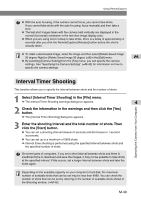Canon EOS 10D SOFTWARE INSTRUCTIONS EOS DIGITAL SOLUTION DISK Ver.5 - Page 150
Enter the Owner's Name., Set the Date and Time., Click the [Apply] button.
 |
UPC - 750845811339
View all Canon EOS 10D manuals
Add to My Manuals
Save this manual to your list of manuals |
Page 150 highlights
Specifying the Camera Settings Setting the Owner's Name, Date and Time 1 Enter the Owner's Name. ● Type in the name from your keyboard. You can enter up to 31 characters. 2 Set the Date and Time. ● Use the mouse to select Date/Time and then use the [c] and [d] buttons ([▲] and [▼] buttons in OS X) to set the date and time, or enter the desired date and time from the keyboard. Alternatively, you can import the Date and Time data from your computer by clicking the [from Mac] button (select the [Synchronize with Mac] checkbox in OS X). 3 Click the [Apply] button. \ The owner's name, date and time settings are applied to the camera. ● Once you click the [Apply] button, the settings remain effective until you reset the owner's name, date or time. ● Clicking the [OK] button applies the specified settings, closes the [Camera Settings] dialog box and ends the procedure. M-44