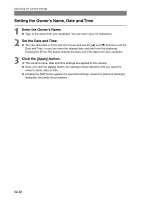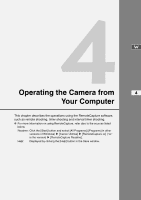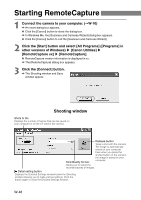Canon EOS 10D SOFTWARE INSTRUCTIONS EOS DIGITAL SOLUTION DISK Ver.5 - Page 55
RAW Image Processing settings tab sheet
 |
UPC - 750845811339
View all Canon EOS 10D manuals
Add to My Manuals
Save this manual to your list of manuals |
Page 55 highlights
Specifying the Preferences RAW Image Processing settings tab sheet 4 5 6 7 W 8 3 9 10 11 Working with Images in File Viewer Utility ● You can specify the settings shown below in the [RAW Image Processing settings] tab sheet. The settings described here are those shown when [EOS 10D] is selected in the [Model Name] list box. 4 Select [EOS 10D]. * When images shot on a Canon camera are saved in the selected folder or on a CF card in the connected camera, the camera model is automatically added to the list of camera models. 5 You should select this option when you want to perform linear processing on an image. Because linear processing is performed on the tone curve adjustments automatically made by the camera, the image degradation that normally accompanies tone curve adjustment is minimized. Select this option when you want to use your own retouching software to make fine adjustments to the saturation. 6 Clicking this checkbox neutralizes false colors. 7 When you click this checkbox, a 16% reduced image is shown in the Preview mode. 8 Select [8 bits per color channel] or [16 bits per color channel] as the bit rate. ● The buttons listed below are displayed in each of the tab sheets. They function in the same way in each sheet. 9 Restores the default settings for all the parameters in the currently displayed tab sheet. 10 Applies the specified parameters, closes the [Preferences] dialog box and ends the procedure. 11 Cancels all the settings, restores the parameters to their original values and ends the procedure. When you select any other camera in the [Model Name] list box, the available settings for the respective camera model are displayed. W-43