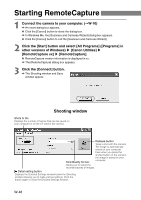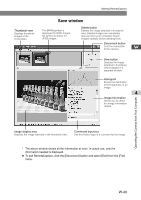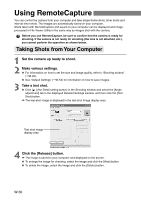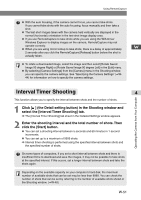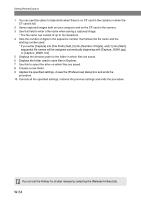Canon EOS 10D SOFTWARE INSTRUCTIONS EOS DIGITAL SOLUTION DISK Ver.5 - Page 65
Setting RemoteCapture
 |
UPC - 750845811339
View all Canon EOS 10D manuals
Add to My Manuals
Save this manual to your list of manuals |
Page 65 highlights
Setting RemoteCapture This section describes how to make various settings for using RemoteCapture. In the settings, you can specify Default Settings to save images on your computer, and you can also specify Detailed Settings to make shooting settings from your computer remotely. Default Settings Use the procedure below to select the folder in which images will be saved and to specify the file names. W 1 Select [Preferences] in the [File] menu in the Save window. \ The [Preferences] dialog box appears. 2 Specify the desired settings and click the [OK] button. \ The settings are saved and the [Preferences] dialog box closes to end the procedure. Preferences dialog box Operating the Camera from Your Computer 1 4 2 3 4 5 6 7 8 9 10 W-53

W-53
Operating the Camera from
Your Computer
4
W
Setting RemoteCapture
This section describes how to make various settings for using RemoteCapture. In the settings,
you can specify Default Settings to save images on your computer, and you can also specify
Detailed Settings to make shooting settings from your computer remotely.
Default Settings
Use the procedure below to select the folder in which images will be saved and to specify the
file names.
1
Select [Preferences] in the [File] menu in the Save window.
\
The [Preferences] dialog box appears.
2
Specify the desired settings and click the [OK] button.
\
The settings are saved and the [Preferences] dialog box closes to end the procedure.
3
4
10
9
8
1
2
5
6
7
Preferences dialog box