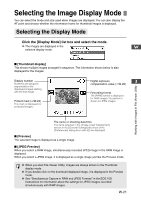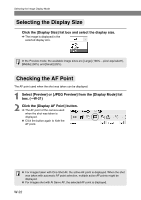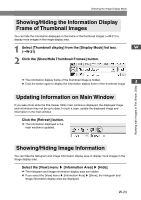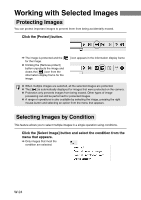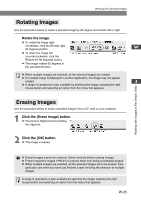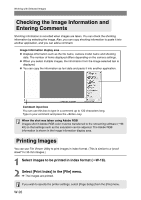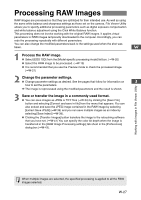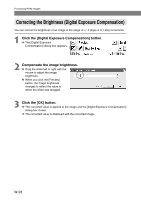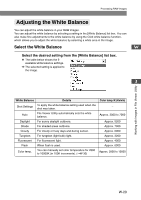Canon EOS 10D SOFTWARE INSTRUCTIONS EOS DIGITAL SOLUTION DISK Ver.5 - Page 38
Checking the Image Information and, Entering Comments, Printing Images
 |
UPC - 750845811339
View all Canon EOS 10D manuals
Add to My Manuals
Save this manual to your list of manuals |
Page 38 highlights
Working with Selected Images Checking the Image Information and Entering Comments Shooting information is recorded when images are taken. You can check the shooting information by selecting the image. Also, you can copy shooting information to paste it into another application, and you can add a comment. Image information display area ● Displays information such as the file name, camera model name and shooting data. The number of items displayed differs depending on the camera settings. ● When you select multiple images, the information from the image selected last is displayed. ● You can copy the information as text data and paste it into another application. Comment input box You can use this box to type in a comment up to 120 characters long. Type in your comment and press the key. When the shot was taken using Adobe RGB Images shot in Adobe RGB color must be transferred to the retouching software (➞W40) so that settings such as the saturation can be adjusted. The Adobe RGB information is shown in the Image information display area. Printing Images You can use File Viewer Utility to print images in index format. (This is similar to a "proof sheet" for 35 mm images.) 1 Select images to be printed in index format (➞W-19). 2 Select [Print Index] in the [File] menu. \ The images are printed. If you wish to specify the printer settings, select [Page Setup] from the [File] menu. W-26