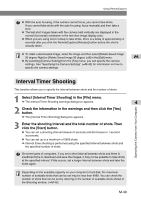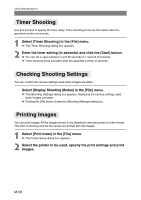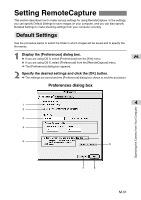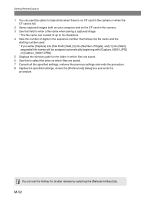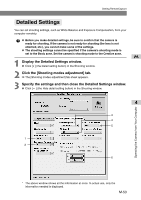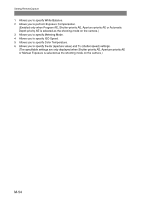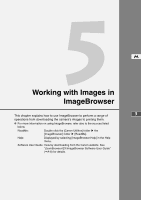Canon EOS 10D SOFTWARE INSTRUCTIONS EOS DIGITAL SOLUTION DISK Ver.5 - Page 156
Select [Display Shooting Modes] in the [File] menu.
 |
UPC - 750845811339
View all Canon EOS 10D manuals
Add to My Manuals
Save this manual to your list of manuals |
Page 156 highlights
Using RemoteCapture Timer Shooting Use this function to specify the timer delay. Timer shooting shots are then taken after the specified number of seconds. 1 Select [Timer Shooting] in the [File] menu. \ The [Timer Shooting] dialog box appears. 2 Enter the timer setting (in seconds) and click the [Start] button. ● You can set a value between 2 and 30 seconds in 1-second increments. \ Timer shooting shots are taken after the specified number of seconds. Checking Shooting Settings You can confirm the camera settings used when images are taken. Select [Display Shooting Modes] in the [File] menu. \ The [Shooting Settings] dialog box appears, displaying the camera settings used when images are taken. ● Clicking the [OK] button closes the [Shooting Settings] dialog box. Printing Images You can print images. All the images shown in the thumbnail view are printed in index format. The time of shooting and the file names are printed with the images. 1 Select [Print Index] in the [File] menu. \ The Printer Setup dialog box appears. 2 Select the printer to be used, specify the print settings and print images. M-50