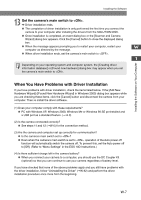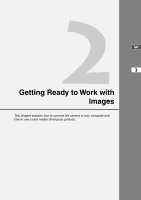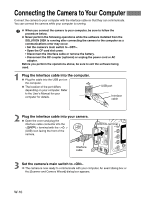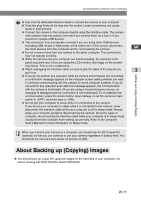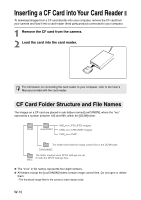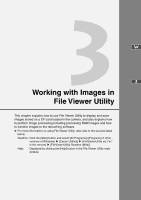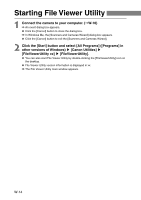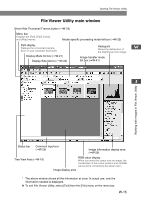Canon EOS 10D SOFTWARE INSTRUCTIONS EOS DIGITAL SOLUTION DISK Ver.5 - Page 22
Connecting the Camera to Your Computer
 |
UPC - 750845811339
View all Canon EOS 10D manuals
Add to My Manuals
Save this manual to your list of manuals |
Page 22 highlights
Connecting the Camera to Your Computer Connect the camera to your computer with the interface cable so that they can communicate. You can connect the camera while your computer is running. ● When you connect the camera to your computer, be sure to follow the procedure below. ● Never perform the following operations while the software installed from the SOLUTION DISK is running after connecting the camera to the computer as a communications error may occur. • Set the camera's main switch to . • Open the CF card slot cover. • Disconnect the interface cable or remove the battery. • Disconnect the DC coupler (optional) or unplug the power cord or AC adapter. Before you perform the operations above, be sure to exit the software being used. 1 Plug the interface cable into the computer. ● Plug the cable into the USB port on the computer. ● The location of the port differs depending on your computer. Refer to the User's Manual for your computer for details. USB port Interface cable 2 Plug the interface cable into your camera. ● Open the cover and plug the interface cable connector into the < > terminal with the < > (USB) icon facing the front of the camera. DIGITAL terminal Interface cable 3 Set the camera's main switch to . \ The camera is now ready to communicate with your computer. An event dialog box or the [Scanner and Camera Wizard] dialog box appears. W-10