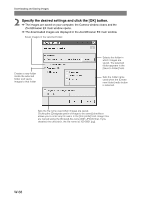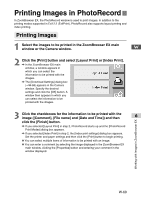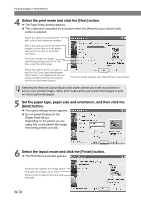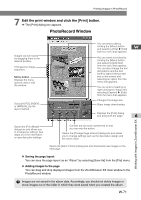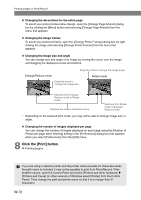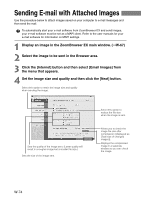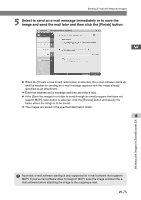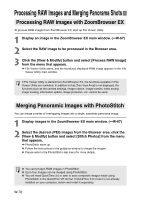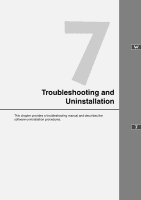Canon EOS 10D SOFTWARE INSTRUCTIONS EOS DIGITAL SOLUTION DISK Ver.5 - Page 85
Adjusting the Image Quality and Printing, Exif 2.2 compatible
 |
UPC - 750845811339
View all Canon EOS 10D manuals
Add to My Manuals
Save this manual to your list of manuals |
Page 85 highlights
Printing Images in PhotoRecord Adjusting the Image Quality and Printing (Exif 2.2 compatible) PhotoRecord includes an image quality adjustment function that is compatible with Exif 2.2 (Exif Print). This function allows you to print images with the quality automatically corrected. W 1 Open the PhotoRecord window. (➞W-71) 2 Right-click the image to be printed and select [Clip/Correct Photo] from the menu that appears. \ The enlarged image appears in a separate window and the [Photo Control Panel] dialog box opens. 3 Click the [Exif Print] checkbox in the [Photo Control Panel] dialog box and then click the [CLOSE] button. \ The selected image is corrected. 6 Working with Images in ZoomBrowser EX Images shot on camera that comply with Exif 2.2 incorporate recorded information on the settings used when the shot was taken. The Exif Print correction functions use this information to adjust the image quality so that it more accurately reflects the shooting settings. W-73