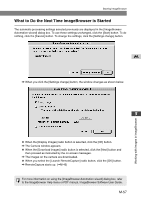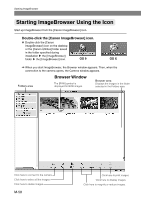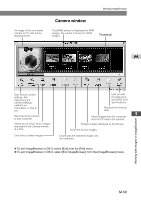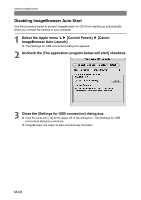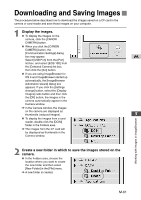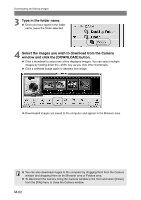Canon EOS 10D SOFTWARE INSTRUCTIONS EOS DIGITAL SOLUTION DISK Ver.5 - Page 168
Type in the folder name., Select the images you wish to download from the Camera, window and click
 |
UPC - 750845811339
View all Canon EOS 10D manuals
Add to My Manuals
Save this manual to your list of manuals |
Page 168 highlights
Downloading and Saving Images 3 Type in the folder name. ● Once you have typed in the folder name, leave the folder selected. 4 Select the images you wish to download from the Camera window and click the [DOWNLOAD] button. ● Click a thumbnail to select one of the displayed images. You can select multiple images by holding down the key as you click other thumbnails. ● Click a selected image again to deselect that image. \ Downloaded images are saved to the computer and appear in the Browser area. ● You can also download images to the computer by dragging them from the Camera window and dropping them on the Browser area or Folders area. ● To disconnect the camera, bring the Camera window to the front and select [Close] from the [File] menu to close the Camera window. M-62