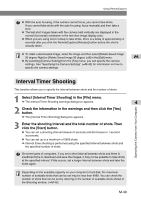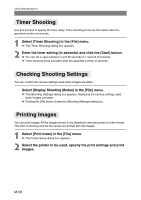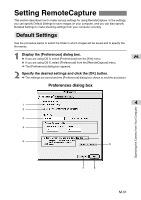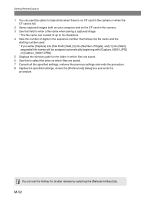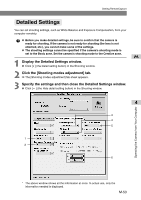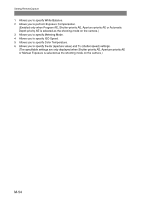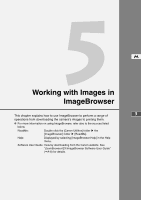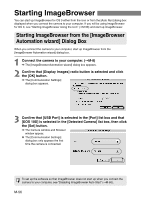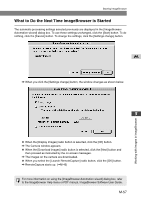Canon EOS 10D SOFTWARE INSTRUCTIONS EOS DIGITAL SOLUTION DISK Ver.5 - Page 158
or [Capture_00001.CRW].
 |
UPC - 750845811339
View all Canon EOS 10D manuals
Add to My Manuals
Save this manual to your list of manuals |
Page 158 highlights
Setting RemoteCapture 1 You can use this option to take shots when there is no CF card in the camera or when the CF card is full. 2 Saves captured images both on your computer and on the CF card in the camera. 3 Use this field to enter a file name when saving a captured image. * The file name can consist of up to 16 characters. 4 Sets the number of digits in the sequence number that follows the file name and the starting number used. * If you enter [Capture] into [File Prefix] field, [5] into [Number of Digits], and [1] into [Start], sequential file names will be assigned automatically beginning with [Capture_00001.JPG] or [Capture_00001.CRW]. 5 Displays the directory path for the folder in which files are saved. 6 Use this to select the drive on which files are saved. 7 Cancels all the specified settings, restores the previous settings and ends the procedure. 8 Applies the specified settings, closes the [Preferences] dialog box and ends the procedure. You can set the Hotkey for shutter release by selecting the [Release Hotkey] tab. M-52