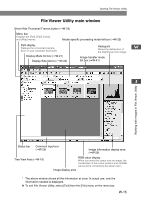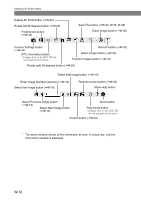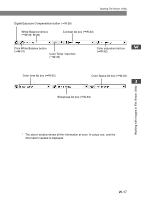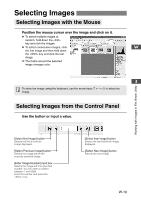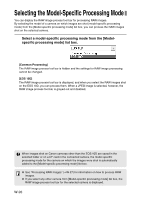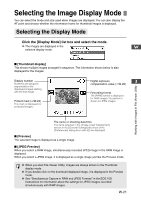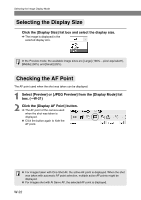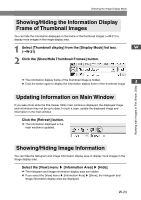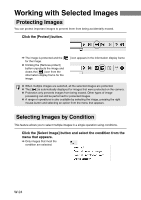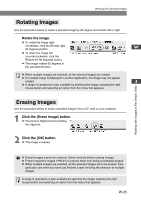Canon EOS 10D SOFTWARE INSTRUCTIONS EOS DIGITAL SOLUTION DISK Ver.5 - Page 32
Selecting the Model-Specific Processing Mode
 |
UPC - 750845811339
View all Canon EOS 10D manuals
Add to My Manuals
Save this manual to your list of manuals |
Page 32 highlights
Selecting the Model-Specific Processing Mode You can display the RAW image process tool bar for processing RAW images. By selecting the model of a camera on which images are shot (model-specific processing mode) from the [Model-specific processing mode] list box, you can process the RAW images shot on the selected camera. Select a model-specific processing mode from the [Modelspecific processing mode] list box. [Common Processing] The RAW image process tool bar is hidden and the settings for RAW image processing cannot be changed. [EOS 10D] The RAW image process tool bar is displayed, and when you select the RAW images shot on the EOS 10D, you can process them. When a JPEG image is selected, however, the RAW image process tool bar is grayed out and disabled. When images shot on Canon cameras other than the EOS 10D are saved in the selected folder or on a CF card in the connected camera, the model-specific processing mode for the camera on which the images were shot is automatically added to the [Model-specific processing mode] list box. ● See "Processing RAW Images" (➞W-27) for information on how to process RAW images. ● If you select any other camera from [Model-specific processing mode] list box, the RAW image process tool bar for the selected camera is displayed. W-20