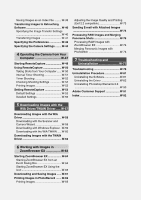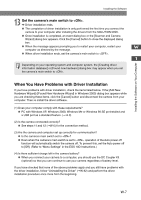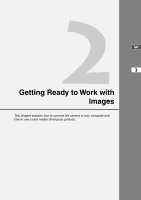Canon EOS 10D SOFTWARE INSTRUCTIONS EOS DIGITAL SOLUTION DISK Ver.5 - Page 16
Installing the Software - driver windows 8
 |
UPC - 750845811339
View all Canon EOS 10D manuals
Add to My Manuals
Save this manual to your list of manuals |
Page 16 highlights
Installing the Software Installing the Software from the EOS DIGITAL SOLUTION DISK ● The software must be installed using the procedure described below. ● The driver is required for communications between the camera and computer. When you use the SOLUTION DISK software to communicate between the camera and computer, be sure to install the driver appropriate to your operating system. • Windows XP/Windows Me: WIA Driver • Windows 2000/Windows 98 SE: TWAIN Driver ● Before you connect the camera to your computer, you must install the WIA Driver or TWAIN Driver from the EOS DIGITAL SOLUTION DISK on your computer. After installation is complete, take the EOS DIGITAL SOLUTION DISK out of the CDROM drive. ● Set the camera's Auto power off function to [Off] before you start installing the driver. ● You must not set the camera's main switch to until installation ends. ● For detailed information on how to use the software products and the restrictions that apply to those products, refer also to the Help, Readme files and Software User Guide for the respective products. Information on how to access this information is provided on the title pages of the sections that describe the software. 1 Start up your computer. ● Windows XP Professional or Windows 2000 users should log in using computer Administrator privileges. ● Close any programs that are running before you begin installing the software. 2 Load the SOLUTION DISK into the CD-ROM drive. \ The Installer panel automatically appears. ● If the Installer panel does not appear, click the [Start] button s [My Computer]. (In other versions of Windows, double-click [My Computer] on the desktop.) Then rightclick the icon for the CD-ROM drive containing the SOLUTION DISK, select [Open] from the menu that appears and double-click the [Setup] icon. W-4