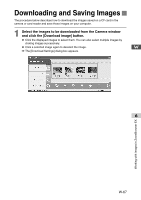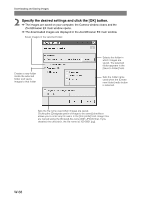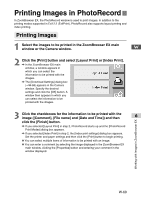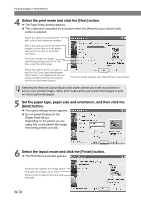Canon EOS 10D SOFTWARE INSTRUCTIONS EOS DIGITAL SOLUTION DISK Ver.5 - Page 77
Starting ZoomBrowser EX Using the Icon
 |
UPC - 750845811339
View all Canon EOS 10D manuals
Add to My Manuals
Save this manual to your list of manuals |
Page 77 highlights
Starting ZoomBrowser EX Starting ZoomBrowser EX Using the Icon If ZoomBrowser EX was not started when you connected the camera to your computer (e.g. if you started File Viewer Utility when you connected the camera to your computer) and you want to download images from a card reader, start ZoomBrowser EX from the desktop icon or by clicking the [Start] button. 1 Double-click the [ZoomBrowser EX] icon on the desktop. ● You can also start ZoomBrowser EX by clicking the [Start] button and selecting [All W Programs] ([Programs] in other versions of Windows) s [Canon Utilities] s [ZoomBrowser EX] s [ZoomBrowser EX]. \ ZoomBrowser EX starts up and the ZoomBrowser EX main window appears. ZoomBrowser EX main window Folders area Function buttons Working with Images in ZoomBrowser EX 6 Automatically attaches images to an e-mail. Displays images as a slideshow or edits images using third-party retouching software. Prints images. Opens the Camera window. When RemoteCapture is running (➞W-48), [Shoot remotely] is added to the menu. Browser area Displays the images in the folder selected in the Folders area. W-65