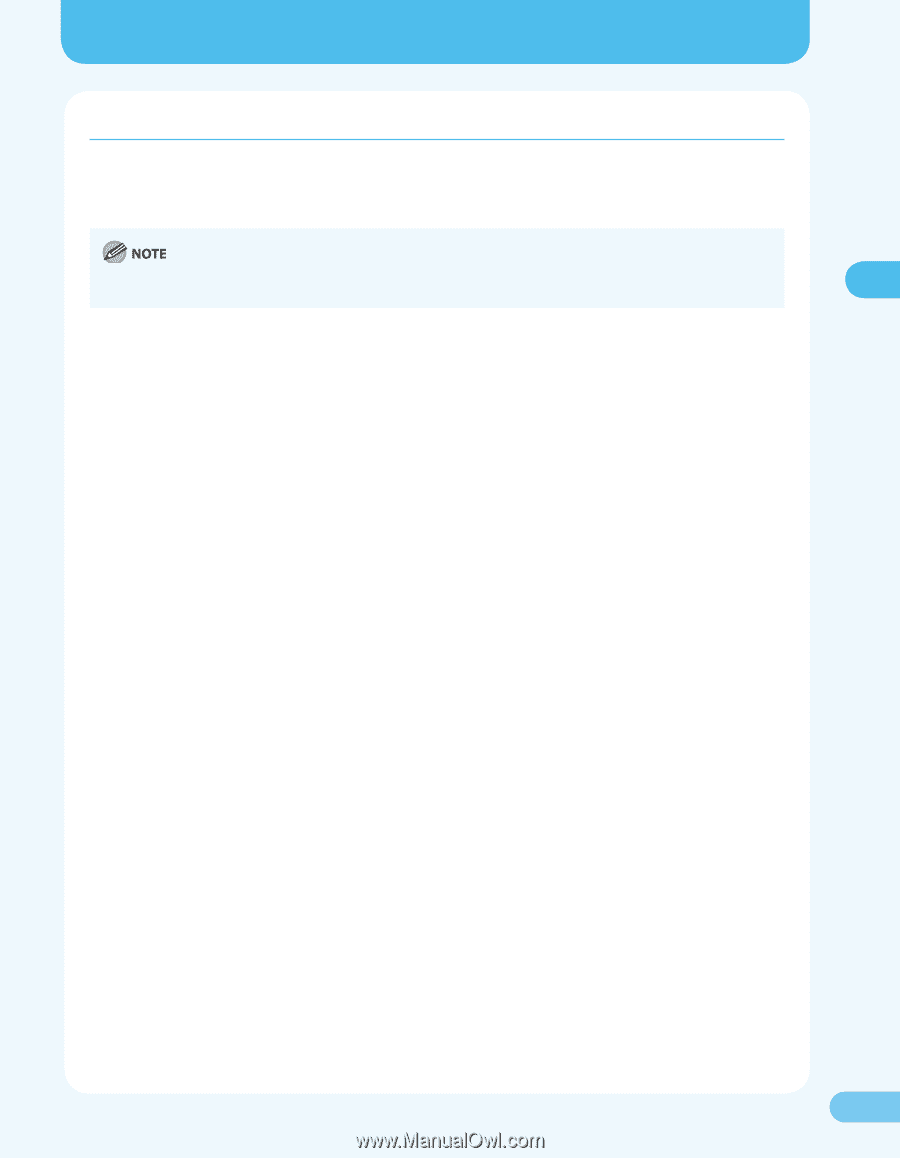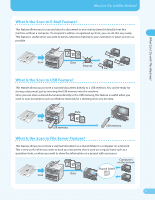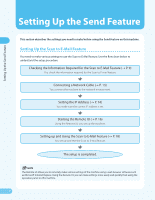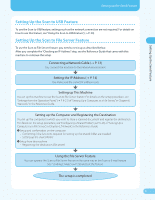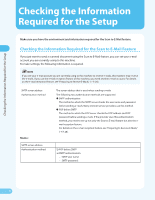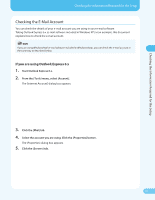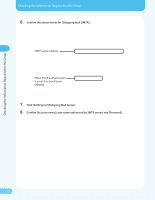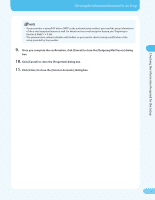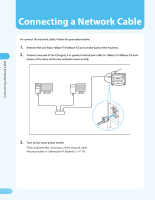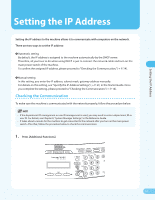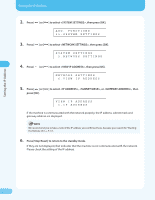Canon MF4690 MF4690 Easy Sending Guide - Page 11
Checking the E-Mail Account, If you are using Outlook Express 6.x
 |
UPC - 013803076820
View all Canon MF4690 manuals
Add to My Manuals
Save this manual to your list of manuals |
Page 11 highlights
Checking the Information Required for the Setup Checking the Information Required for the Setup Checking the E-Mail Account You can check the details of your e-mail account you are using in your e-mail software. Taking Outlook Express 6.x (e-mail software included in Windows XP) as an example, this document explains how to check the e-mail account. If you are using Windows Mail (e-mail software included in Windows Vista), you can check the e-mail account in the same way as described below. If you are using Outlook Express 6.x 1. Start Outlook Express 6.x. 2. From the [Tools] menu, select [Account]. The [Internet Account] dialog box appears. 3. Click the [Mail] tab. 4. Select the account you are using. Click the [Properties] button. The [Properties] dialog box appears. 5. Click the [Servers] tab. 10