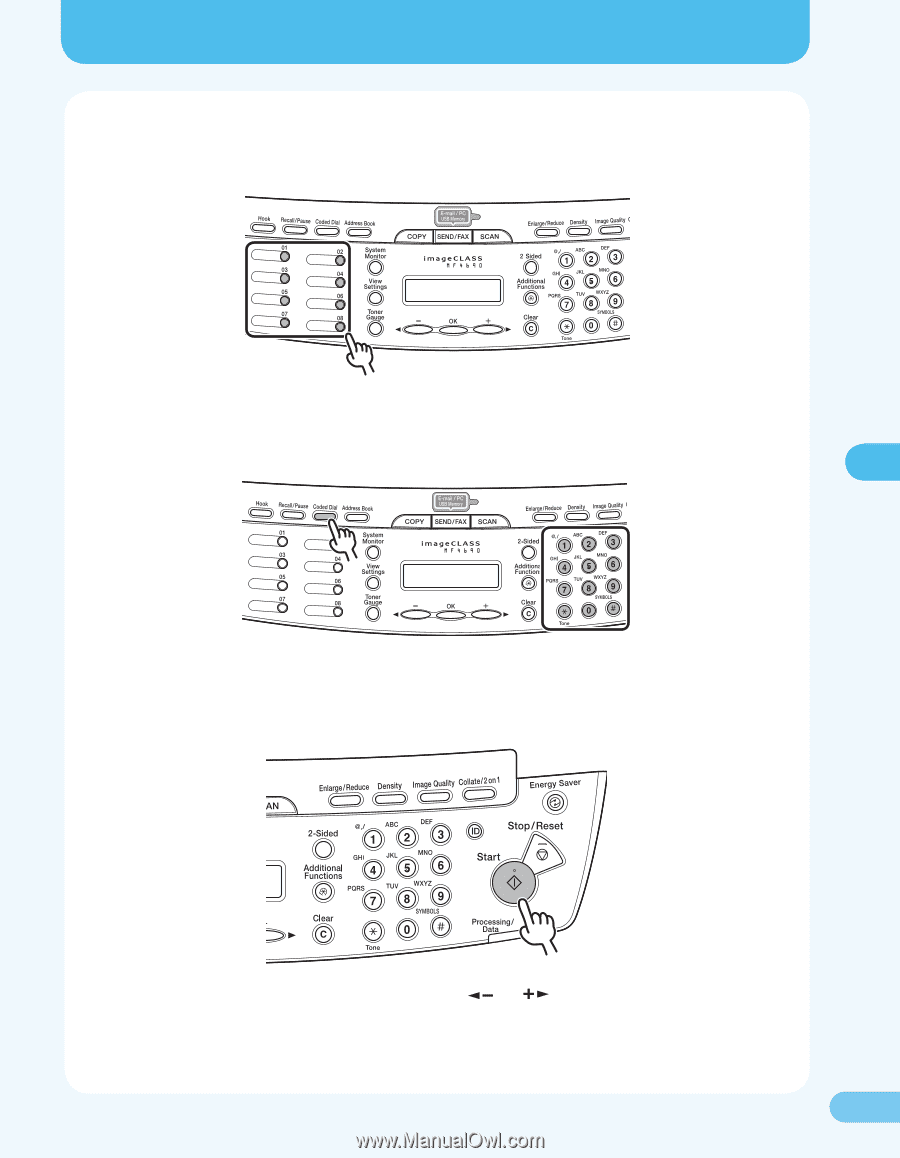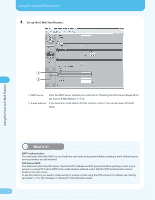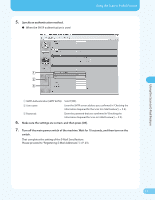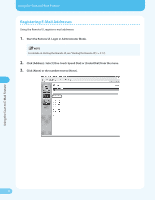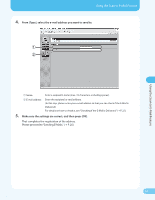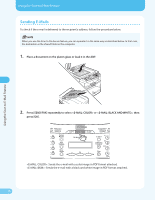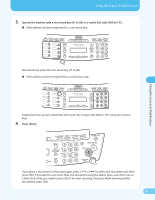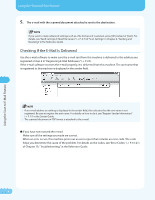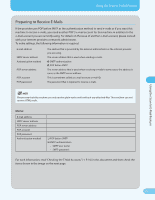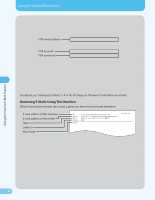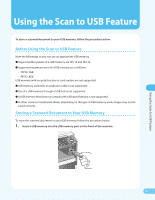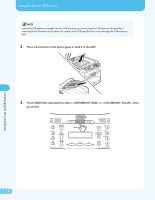Canon MF4690 MF4690 Easy Sending Guide - Page 27
Specify the address with a one-touch key 01 to 08 or a coded dial code 000 to 191., Press [Start].
 |
UPC - 013803076820
View all Canon MF4690 manuals
Add to My Manuals
Save this manual to your list of manuals |
Page 27 highlights
Using the Scan to E-Mail Feature Using the Scan to E-Mail Feature 3. Specify the address with a one-touch key (01 to 08) or a coded dial code (000 to 191). ● If the address has been registered to a one-touch key: One-touch key: press the one-touch key (01 to 08). ● If the address has been registered to a coded dial code: Coded dial code: press [Coded Dial], then enter the 3-digit code (000 to 191) using the numeric keys. 4. Press [Start]. If you place a document on the platen glass, press [ ] or [ ] to select the document size, then press [OK]. If you want to scan more than one document using the platen glass, scan them one at a time. To do that, you need to press [Start] for each scanning. Once you finish scanning all the documents, press [OK]. 26