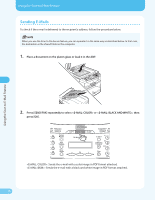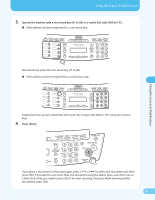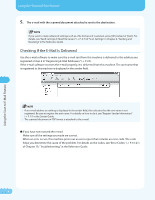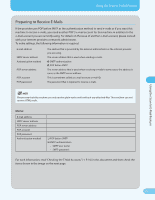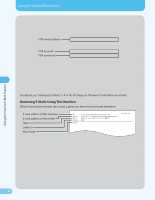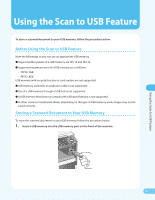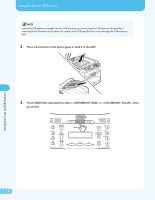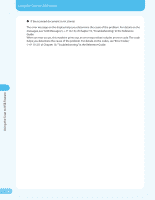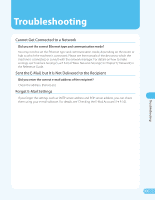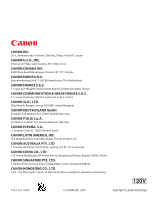Canon MF4690 MF4690 Easy Sending Guide - Page 31
Using the Scan to USB Feature, Before Using the Scan to USB Feature, Storing a Scanned Document - support
 |
UPC - 013803076820
View all Canon MF4690 manuals
Add to My Manuals
Save this manual to your list of manuals |
Page 31 highlights
Using the Scan to USB Feature Using the Scan to USB Feature To store a scanned document to your USB memory, follow the procedure below. Before Using the Scan to USB Feature Note the followings so you can use an appropriate USB memory. ● Supported file systems of a USB memory are FAT 16 and FAT 32. ● Supported maximum sizes of a USB memory are as follows: - FAT16: 2GB - FAT32: 8GB USB memory with security function or card readers are not supported. ● USB memory used with an extension cable is not supported. ● Use of a USB memory through a USB hub is not supported. ● A USB memory that does not comply with USB specifications is not supported. ● In other cases not mentioned above, depending on the type of USB memory used, images may not be saved correctly. Storing a Scanned Document to Your USB Memory To store the scanned document to your USB memory, follow the procedure below. 1. Insert a USB memory into the USB memory port on the front of the machine. 30