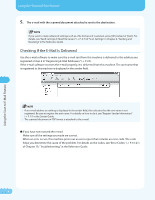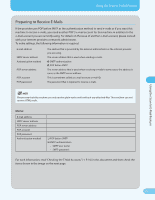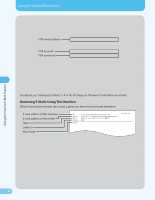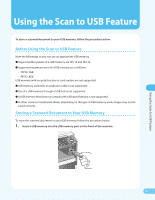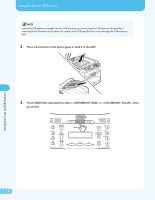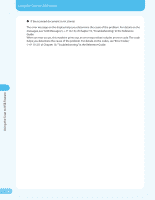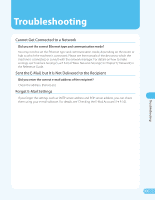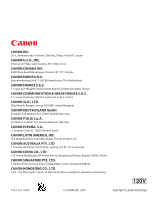Canon MF4690 MF4690 Easy Sending Guide - Page 33
Press [Start]., Make sure the document is stored to your USB memory.
 |
UPC - 013803076820
View all Canon MF4690 manuals
Add to My Manuals
Save this manual to your list of manuals |
Page 33 highlights
4. Press [Start]. Using the Scan to USB Feature If you place a document on the platen glass, press [ ] or [ ] to select the document size, then press [OK] or [Start]. Once message appears, remove the USB memory. To scan another document, press [OK] or [Clear], and then repeat the procedure from step 2. If you want to make advanced settings such as a file format and resolution, press [OK] instead of [Start]. For details, see "Scan Settings," (→ P. 5‑6) of "Scanning to a USB Memory," in Chapter 5, "Printing and Scanning," in the Reference Guide. 5. Make sure the document is stored to your USB memory. To do that, remove your USB memory from the machine and insert it into the USB port of your computer. Then, make sure the scanned document is stored in PDF format in the root directory of your USB memory. Using the Scan to USB Feature 32