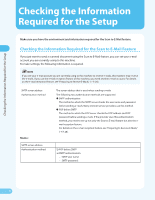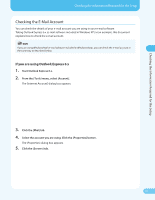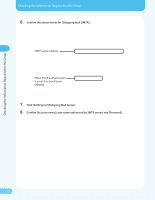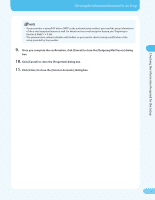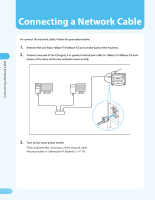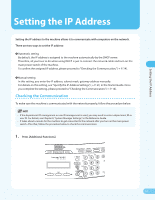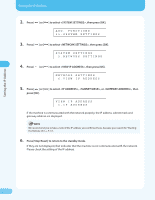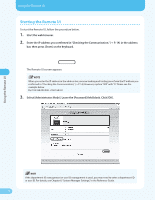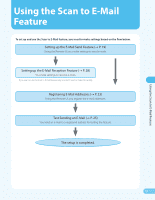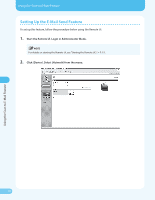Canon MF4690 MF4690 Easy Sending Guide - Page 15
Setting the IP Address, Checking the Communication - user manual
 |
UPC - 013803076820
View all Canon MF4690 manuals
Add to My Manuals
Save this manual to your list of manuals |
Page 15 highlights
Setting the IP Address Setting the IP Address Setting the IP address to the machine allows it to communicate with computers on the network. There are two ways to set the IP address: ● Automatic setting By default, the IP address is assigned to the machine automatically by the DHCP server. Therefore, all you have to do when using DHCP is just to connect the network cable and turn on the main power switch of the machine. To confirm the assigned IP address, please proceed to "Checking the Communication," (→ P. 14). ● Manual setting In this setting, you enter the IP address, subnet mask, gateway address manually. For details on this setting, see "Specify the IP Address Settings," (→ P. 21) in the Starter Guide. Once you complete the setting, please proceed to "Checking the Communication," (→ P. 14). Checking the Communication To make sure this machine is communicated with the network properly, follow the procedure below. - If the department ID management or user ID management is used, you may need to enter a department ID or user ID. For details, see Chapter 8, "System Manager Settings," in the Reference Guide. - It takes about a minute for the machine to get connected to the network after you turn on the main power switch. After that, follow the procedure below to check the communication. 1. Press [Additional Functions]. 14