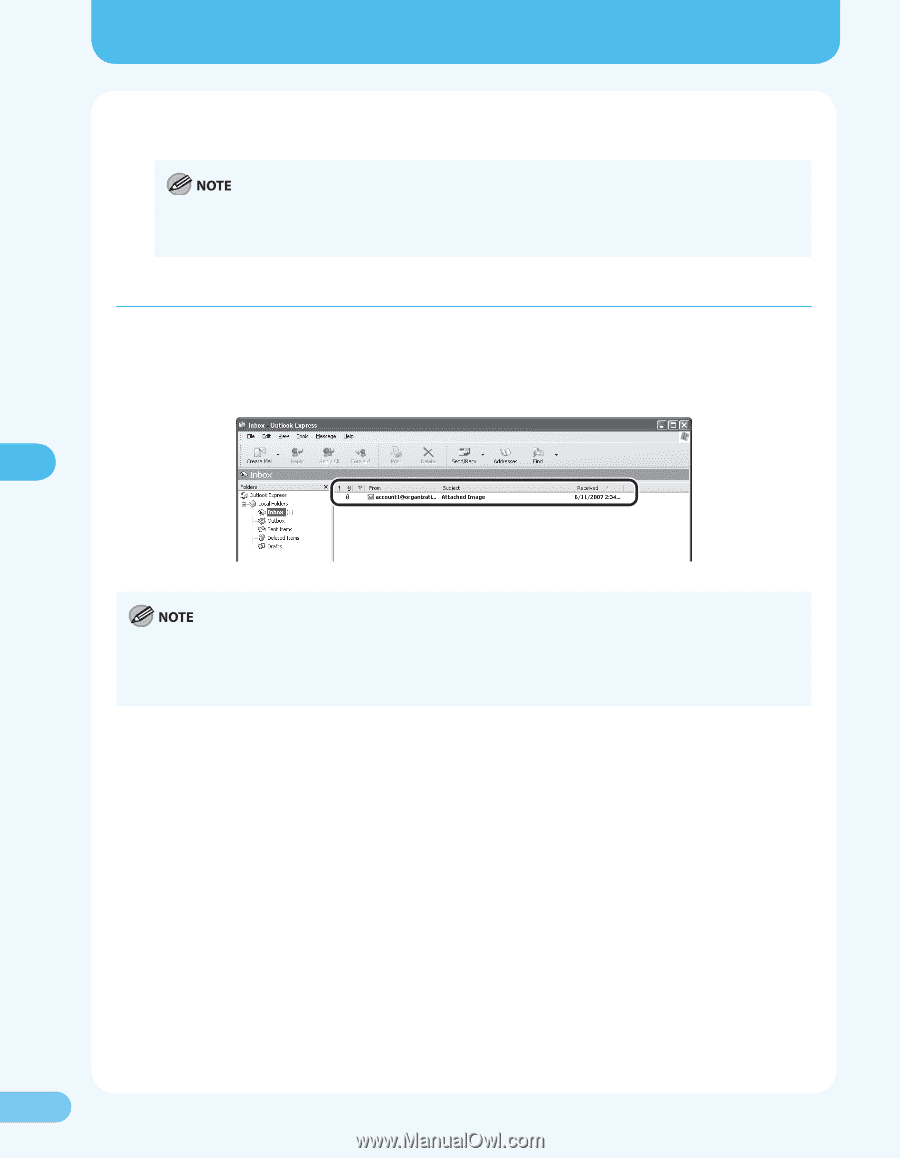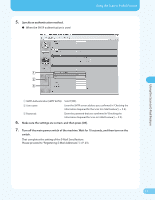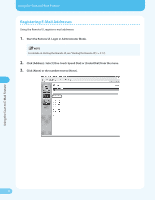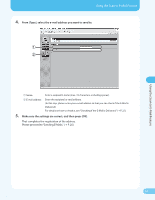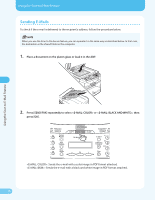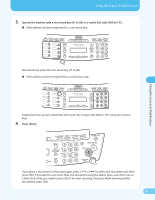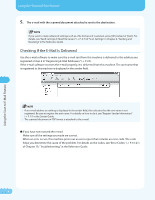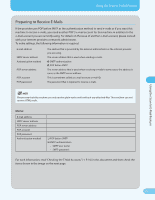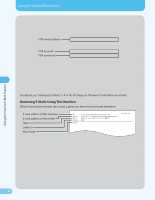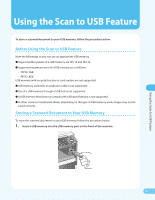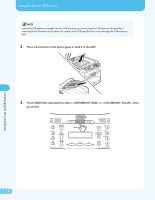Canon MF4690 MF4690 Easy Sending Guide - Page 28
Checking If the E-Mail Is Delivered - error
 |
UPC - 013803076820
View all Canon MF4690 manuals
Add to My Manuals
Save this manual to your list of manuals |
Page 28 highlights
Using the Scan to E-Mail Feature Using the Scan to E-Mail Feature 5. The e-mail with the scanned document attached is sent to the destination. If you want to make advanced settings such as a file format and resolution, press [OK] instead of [Start]. For details, see "Send Settings (E-Mail/File Server)," (→ P. 4‑7) of "Scan Settings," in Chapter 4, "Sending and Receiving," in the Reference Guide. Checking If the E-Mail Is Delivered Use the e-mail software to make sure the e-mail sent from this machine is delivered to the address you registered at step 4 in "Registering E-Mail Addresses," (→ P. 23). If the e-mail software receives the e-mail properly, it is delivered from this machine. The unit name that is registered to this machine is displayed in the sender field. - If an e-mail address or nothing is displayed in the sender field, this indicates that the unit name is not registered. Be sure to register the unit name. For details on how to do it, see "Register Sender Information" (→ P. 17) in the Starter Guide. - The scanned document in PDF format is attached to the e-mail. ● If you have not received the e-mail: Make sure all the settings you made are correct. When an error occurs, this machine prints out an error report that includes an error code. The code helps you determine the cause of the problem. For details on the codes, see "Error Codes," (→ P. 10‑21) of Chapter 10, "Troubleshooting," in the Reference Guide. 27