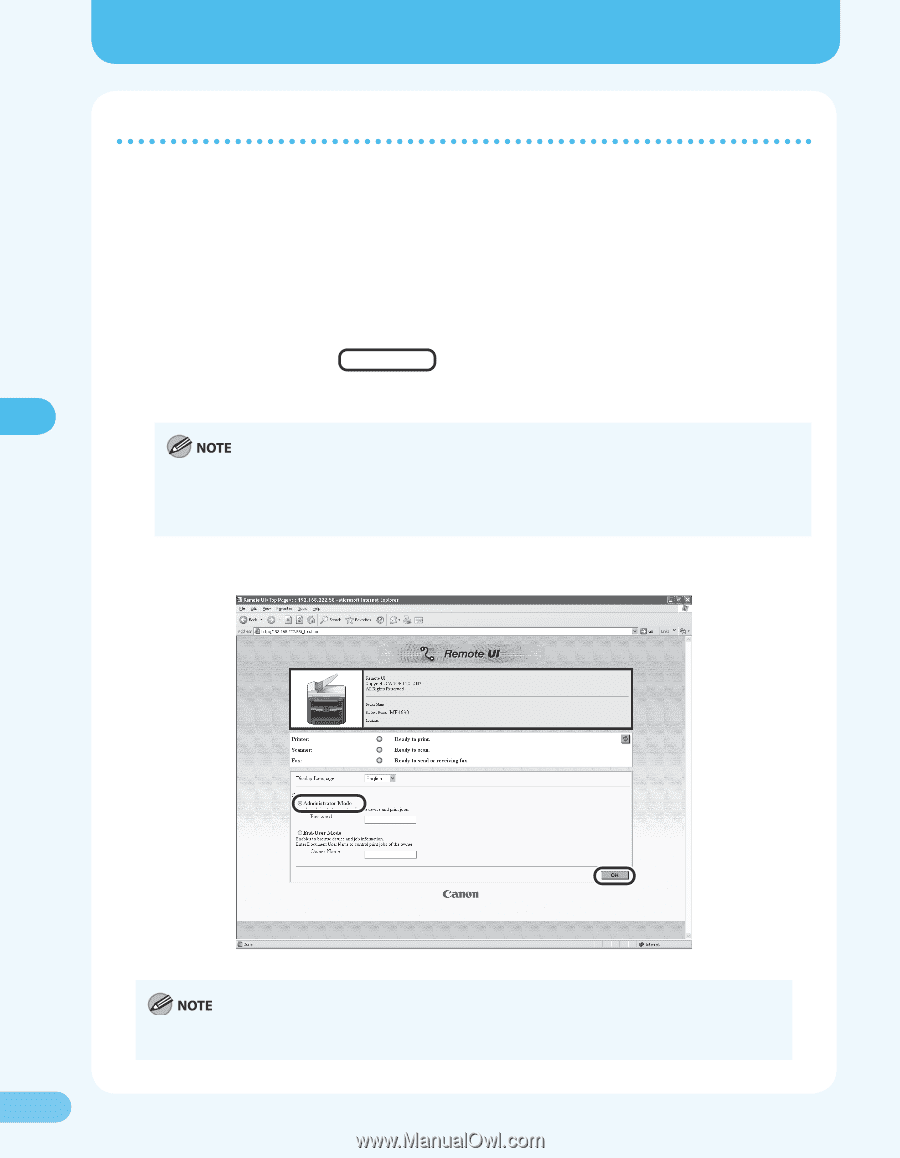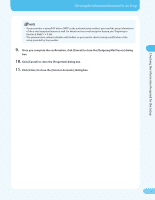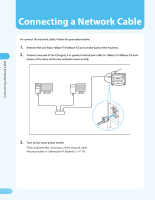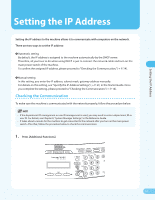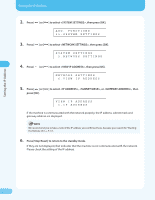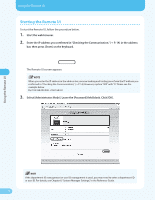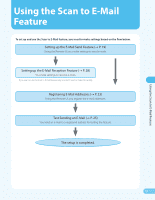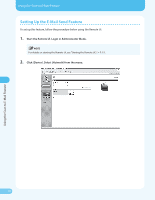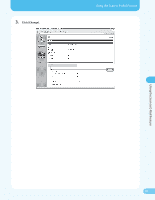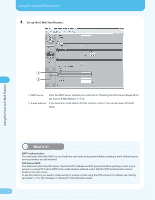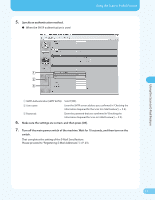Canon MF4690 MF4690 Easy Sending Guide - Page 18
Starting the Remote UI, Select [Administrator Mode]. Leave the [Password] field blank. Click [OK].
 |
UPC - 013803076820
View all Canon MF4690 manuals
Add to My Manuals
Save this manual to your list of manuals |
Page 18 highlights
Using the Remote UI Using the Remote UI Starting the Remote UI To start the Remote UI, follow the procedure below. 1. Start the web browser. 2. Enter the IP address you confirmed in "Checking the Communication," (→ P. 14) in the address bar, then press [Enter] on the keyboard. The Remote UI screen appears. When you enter the IP address in the address bar, remove leading and trailing zeros from the IP address you confirmed in "Checking the Communication," (→ P. 14). However, replace "000" with "0." Please see the example below. Ex) 192.168.000.008 →192.168.0.8 3. Select [Administrator Mode]. Leave the [Password] field blank. Click [OK]. If the department ID management or user ID management is used, you may need to enter a department ID or user ID. For details, see Chapter 8, "System Manager Settings," in the Reference Guide. 17