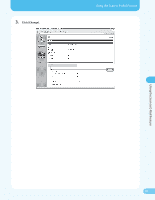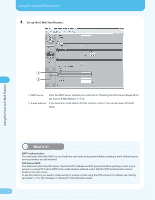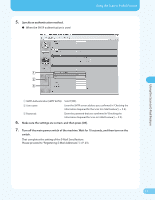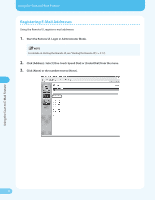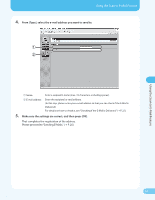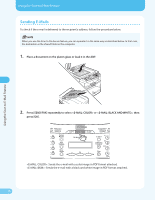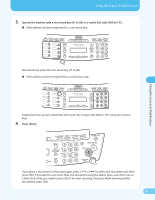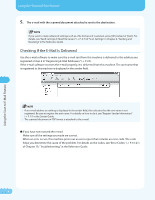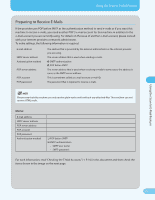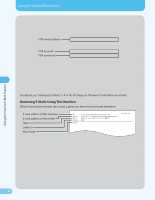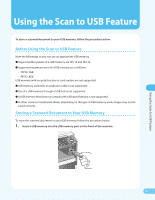Canon MF4690 MF4690 Easy Sending Guide - Page 26
Sending E-Mails
 |
UPC - 013803076820
View all Canon MF4690 manuals
Add to My Manuals
Save this manual to your list of manuals |
Page 26 highlights
Using the Scan to E-Mail Feature Using the Scan to E-Mail Feature Sending E-Mails To check if the e-mail is delivered to the recipient's address, follow the procedure below. When you use the Scan to File Server feature, you can operate it in the same way as described below. In that case, the destination is the shared folder in the computer. 1. Place a document on the platen glass or load it in the ADF. 2. Press [SEND/FAX] repeatedly to select or , then press [OK]. : Sends the e-mail with a color image in PDF format attached. : Sends the e-mail with a black and white image in PDF format attached. 25
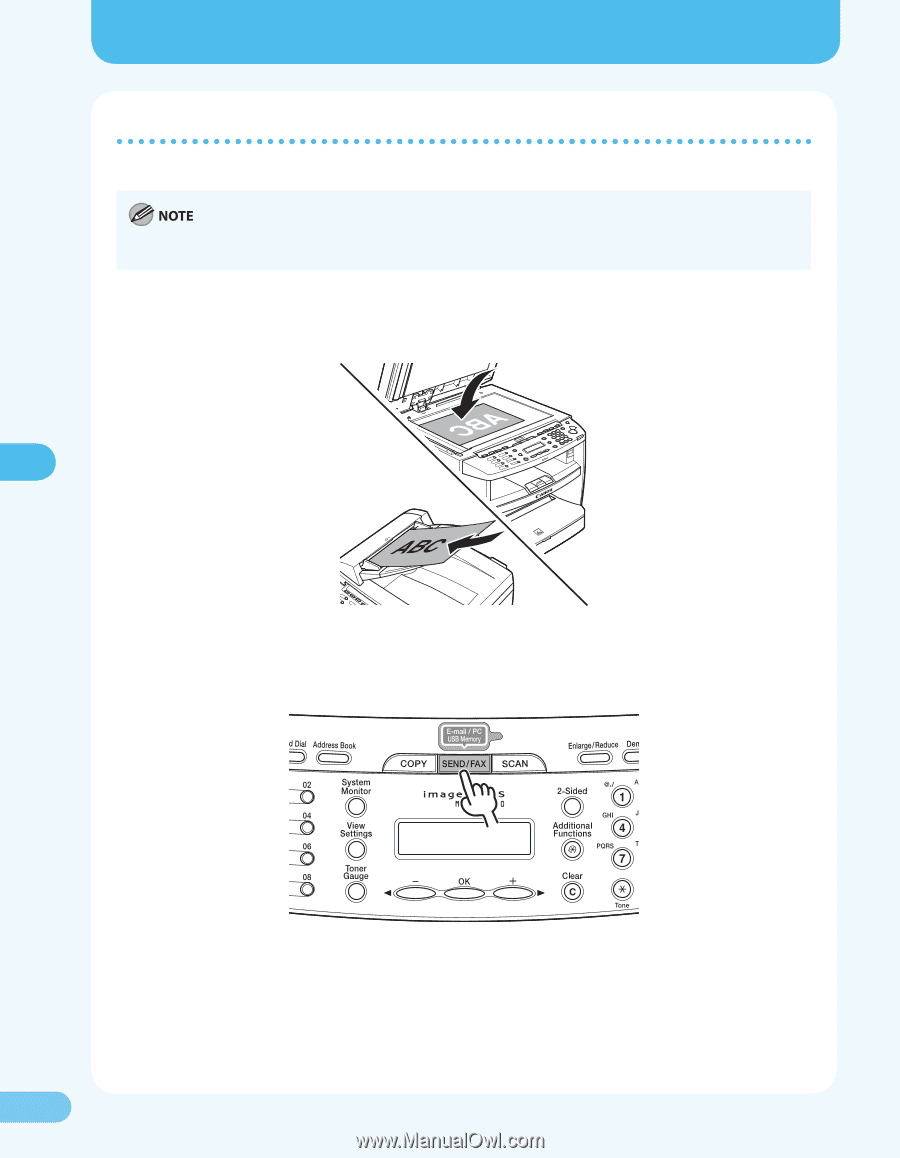
25
25
Using the Scan to E-Mail Feature
Using the Scan to E-Mail Feature
Sending E-Mails
To check if the e-mail is delivered to the recipient’s address, follow the procedure below.
When you use the Scan to File Server feature, you can operate it in the same way as described below. In that case,
the destination is the shared folder in the computer.
1.
Place a document on the platen glass or load it in the ADF.
2.
Press [SEND/FAX] repeatedly to select <E-MAIL: COLOR> or <E-MAIL: BLACK AND WHITE>, then
press [OK].
<E-MAIL: COLOR>: Sends the e-mail with a color image in PDF format attached.
<E-MAIL: B&W>: Sends the e-mail with a black and white image in PDF format attached.