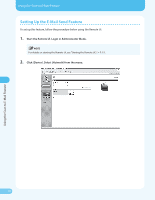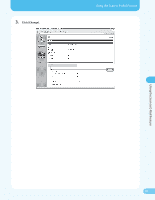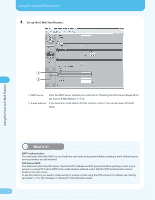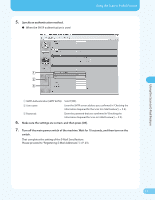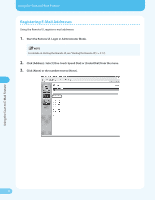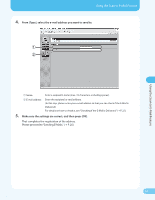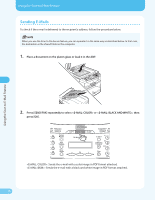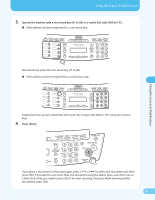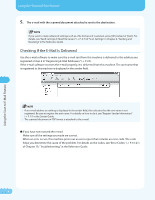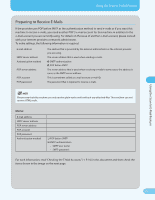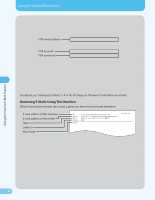Canon MF4690 MF4690 Easy Sending Guide - Page 25
From [Type], select the e-mail address you want to send to., Make sure the settings are correct
 |
UPC - 013803076820
View all Canon MF4690 manuals
Add to My Manuals
Save this manual to your list of manuals |
Page 25 highlights
Using the Scan to E-Mail Feature 4. From [Type], select the e-mail address you want to send to. Using the Scan to E-Mail Feature ① Name: Enter a recipient's name (max. 16 characters, including spaces). ② E-mail address: Enter the recipient's e-mail address. (In this step, please enter your e-mail address so that you can check if the E-Mail is Delivered.) For details on how to check it, see "Checking If the E-Mail Is Delivered," (→ P. 27). 5. Make sure the settings are correct, and then press [OK]. That completes the registration of the address. Please proceed to "Sending E-Mails," (→ P. 25). 24
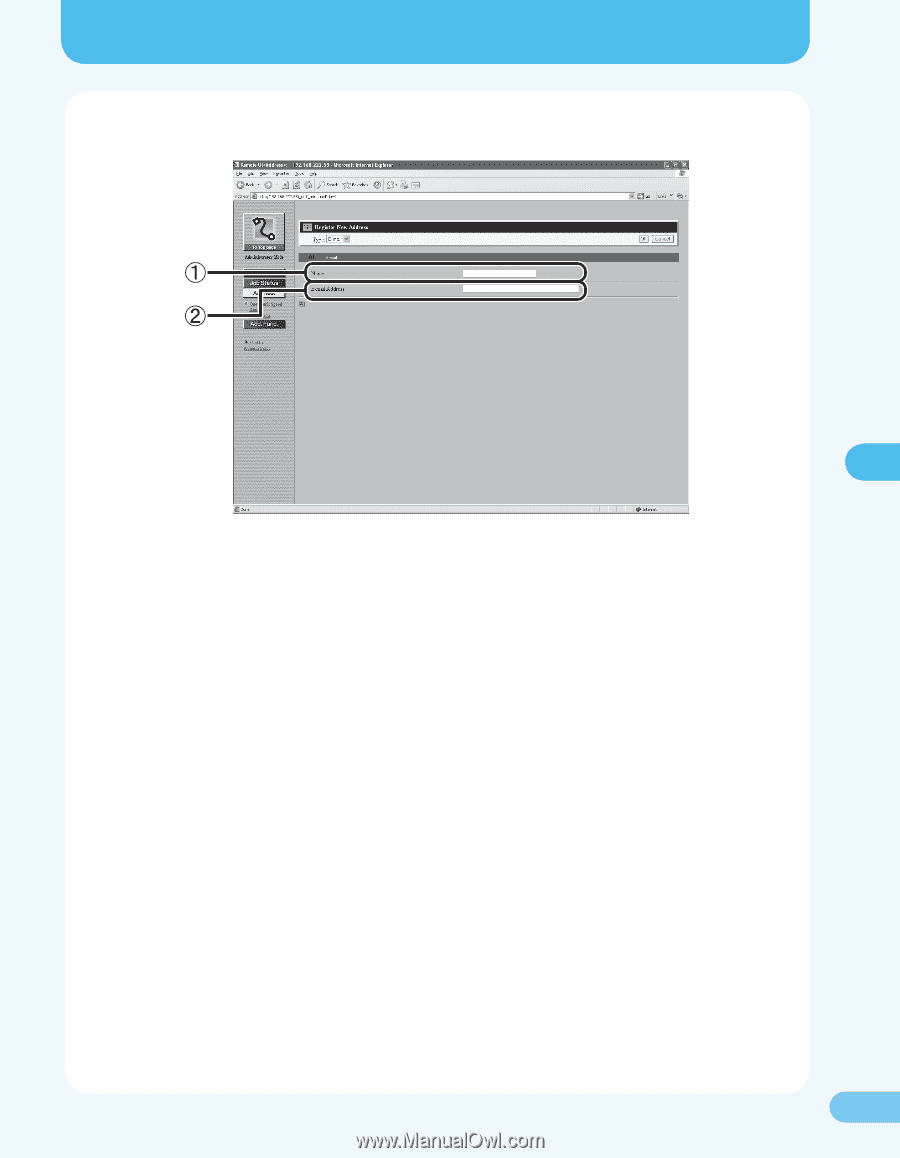
24
24
Using the Scan to E-Mail Feature
Using the Scan to E-Mail Feature
4.
From [Type], select the e-mail address you want to send to.
①
Name:
Enter a recipient’s name (max. ±6 characters, including spaces).
②
E-mail address:
Enter the recipient’s e-mail address.
(In this step, please enter your e-mail address so that you can check if the E-Mail is
Delivered.)
For details on how to check it, see “Checking If the E-Mail Is Delivered,” (
→
P. 27).
5.
Make sure the settings are correct, and then press [OK].
That completes the registration of the address.
Please proceed to “Sending E-Mails,” (
→
P. 25).