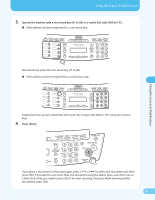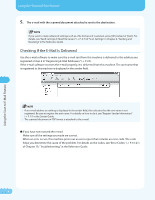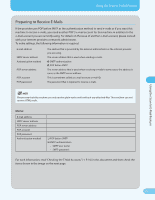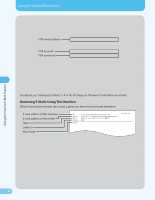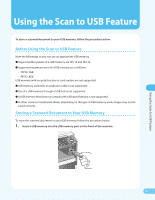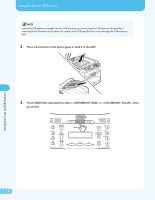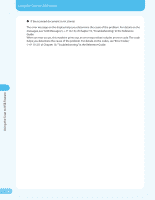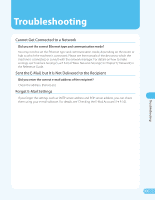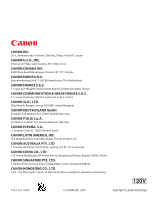Canon MF4690 MF4690 Easy Sending Guide - Page 32
Place a document on the platen glass or load it in the ADF.
 |
UPC - 013803076820
View all Canon MF4690 manuals
Add to My Manuals
Save this manual to your list of manuals |
Page 32 highlights
Using the Scan to USB Feature Using the Scan to USB Feature Insert the USB memory straight into the USB memory port. Inserting the USB memory diagonally or inserting the USB memory that does not comply with USB specifications may damage the USB memory port. 2. Place a document on the platen glass or load it in the ADF. 3. Press [SEND/FAX] repeatedly to select or , then press [OK]. 31
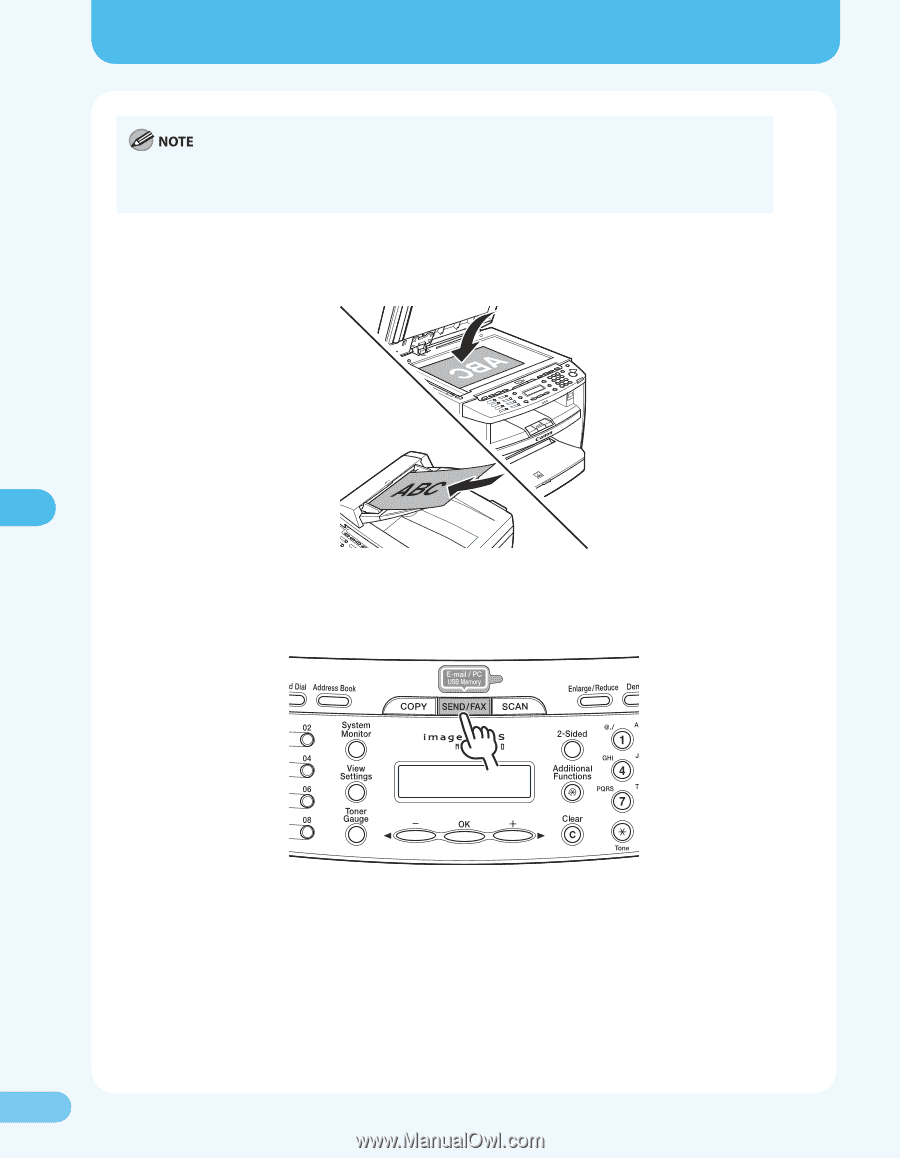
²±
²±
Using the Scan to USB Feature
Using the Scan to USB Feature
Insert the USB memory straight into the USB memory port. Inserting the USB memory diagonally or
inserting the USB memory that does not comply with USB specifications may damage the USB memory
port.
2.
Place a document on the platen glass or load it in the ADF.
3.
Press [SEND/FAX] repeatedly to select <USB MEMORY: B&W> or <USE MEMORY: COLOR>, then
press [OK].