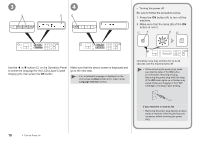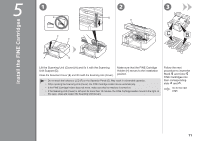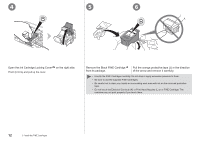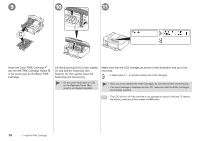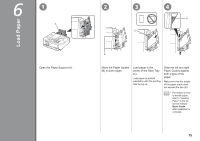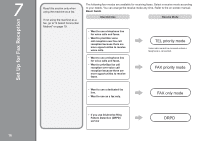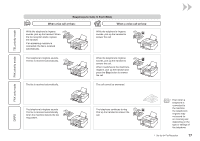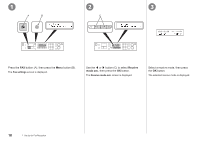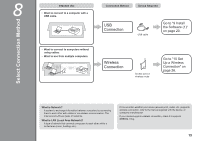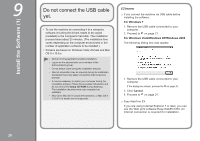Canon PIXMA MX340 MX340 series Getting Started - Page 17
Load Paper - basic guide
 |
View all Canon PIXMA MX340 manuals
Add to My Manuals
Save this manual to your list of manuals |
Page 17 highlights
61 2 3 4 D 2 A 1 C Load Paper Open the Paper Support (A). B Move the Paper Guides (B) to both edges. Load paper in the center of the Rear Tray (C). Load paper in portrait orientation with the printing side facing up. Slide the left and right Paper Guides against both edges of the paper. Make sure that the height of the paper stack does not exceed the line (D). • For details on how to handle paper, refer to "Loading Paper" in the onscreen manual: Basic Guide after installation is complete. 15
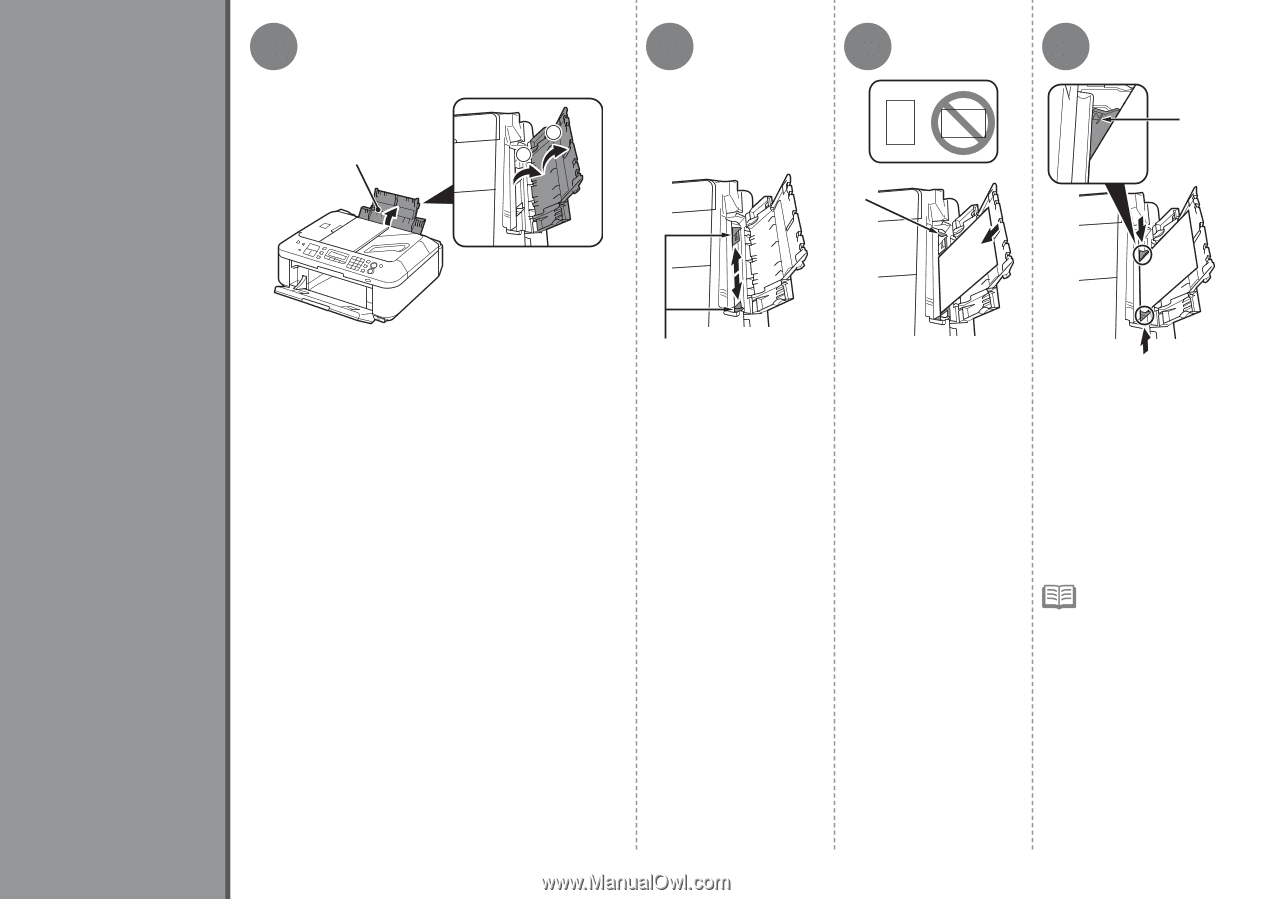
6
4
3
2
1
D
1
2
A
C
B
1´
Open the Paper Support (A).
Move the Paper Guides
(B) to both edges.
Load paper in portrait
orientation with the printing
side facing up.
Load paper in the
center of the Rear Tray
(C).
Slide the left and right
Paper Guides against
both edges of the
paper.
Make sure that the height
of the paper stack does
not exceed the line (D).
For details on how
to handle paper,
refer to "Loading
Paper" in the on-
screen manual:
Basic Guide
after installation is
complete.
•
Load Paper