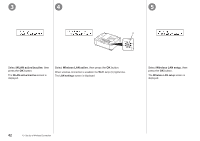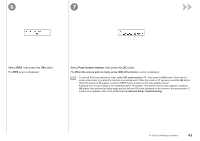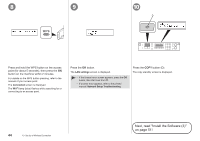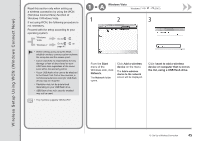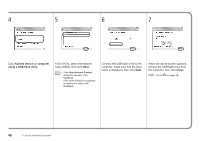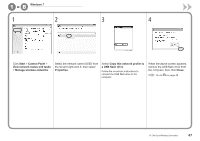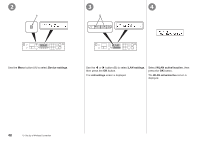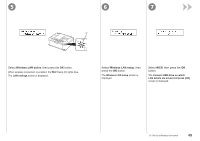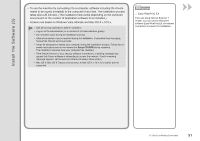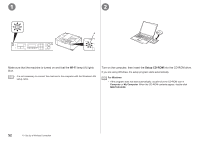Canon PIXMA MX340 MX340 series Getting Started - Page 49
Start, Control Panel, View network status and tasks, Manage wireless networks, Properties, Windows 7 - profiles
 |
View all Canon PIXMA MX340 manuals
Add to My Manuals
Save this manual to your list of manuals |
Page 49 highlights
1 - B Windows 7 1 2 3 4 Click Start > Control Panel > View network status and tasks > Manage wireless networks. Select the network name (SSID) from the list and right-click it, then select Properties. Select Copy this network profile to a USB flash drive. Follow the on-screen instructions to connect the USB flash drive to the computer. When the above screen appears, remove the USB flash drive from the computer, then click Close. Go to on page 48. 10 Set Up a Wireless Connection 47
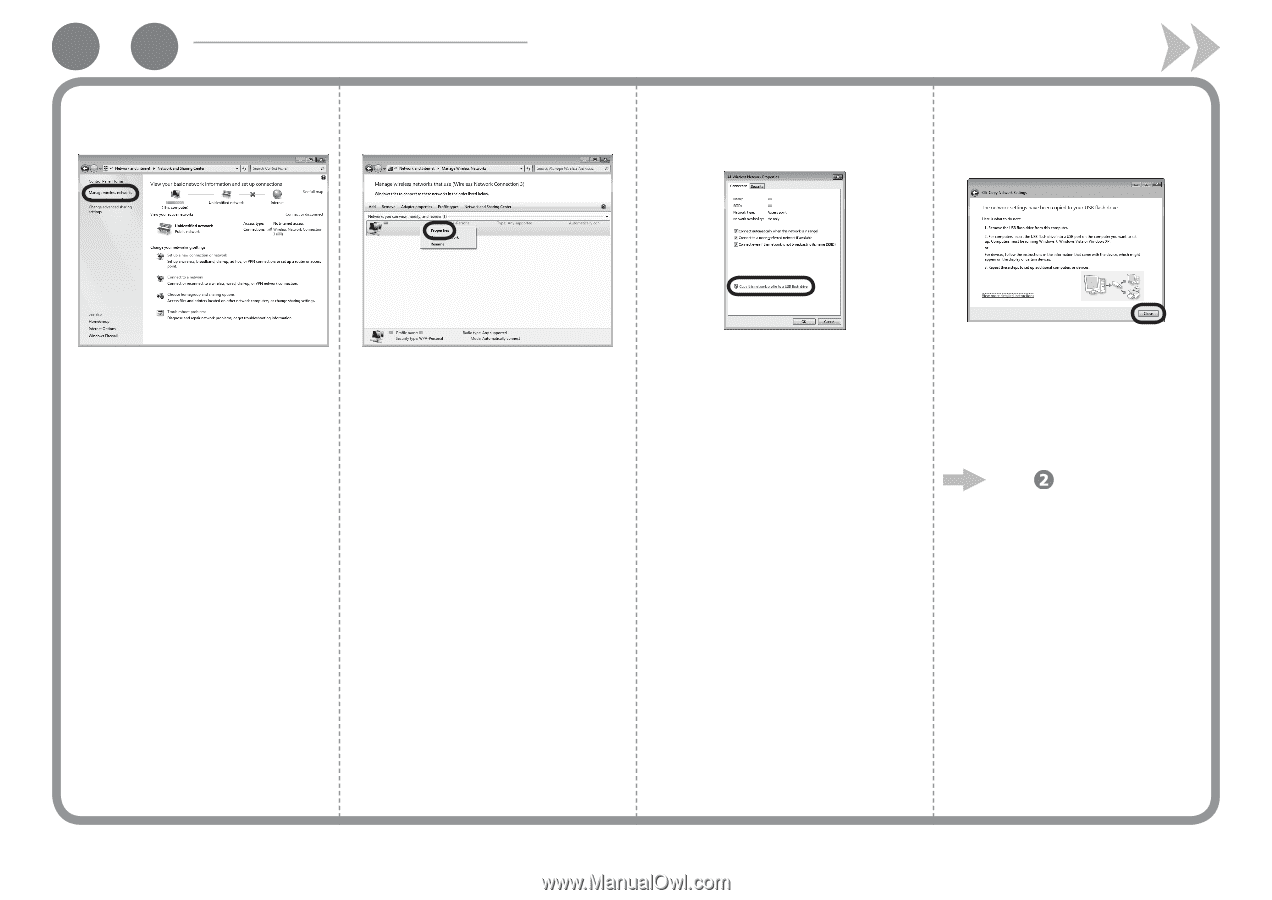
1
-
1
B
³¶
10
Set Up a Wireless Connection
Click
Start
>
Control Panel
>
View network status and tasks
>
Manage wireless networks
.
Select the network name (SSID) from
the list and right-click it, then select
Properties
.
Follow the on-screen instructions to
connect the USB flash drive to the
computer.
Select
Copy this network profile to
a USB flash drive
.
1
Windows 7
2
3
When the above screen appears,
remove the USB flash drive from
the computer, then click
Close
.
4
Go to
on page 48.