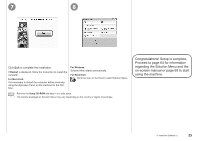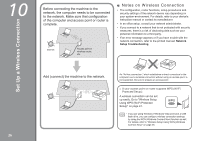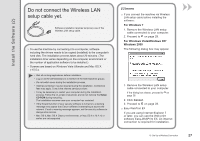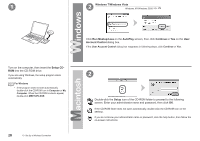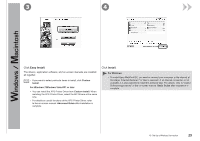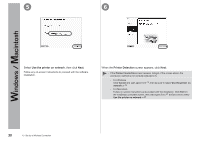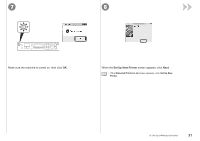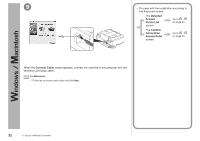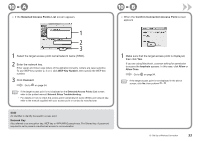Canon PIXMA MX340 MX340 series Getting Started - Page 32
Use the printer on network, Printer Detection, Select, then click, screen appears, click
 |
View all Canon PIXMA MX340 manuals
Add to My Manuals
Save this manual to your list of manuals |
Page 32 highlights
5 6 Select Use the printer on network, then click Next. Follow any on-screen instructions to proceed with the software installation. When the Printer Detection screen appears, click Next. • If the Printer Connection screen appears instead of the screen above, the connection method is not correctly selected in . − For Windows Click Cancel and start again from network in . , then be sure to select Use the printer on − For Macintosh Follow on-screen instructions and proceed with the installation. Click Exit on the installation complete screen, then start again from and be sure to select Use the printer on network in . 30 10 Set Up a Wireless Connection
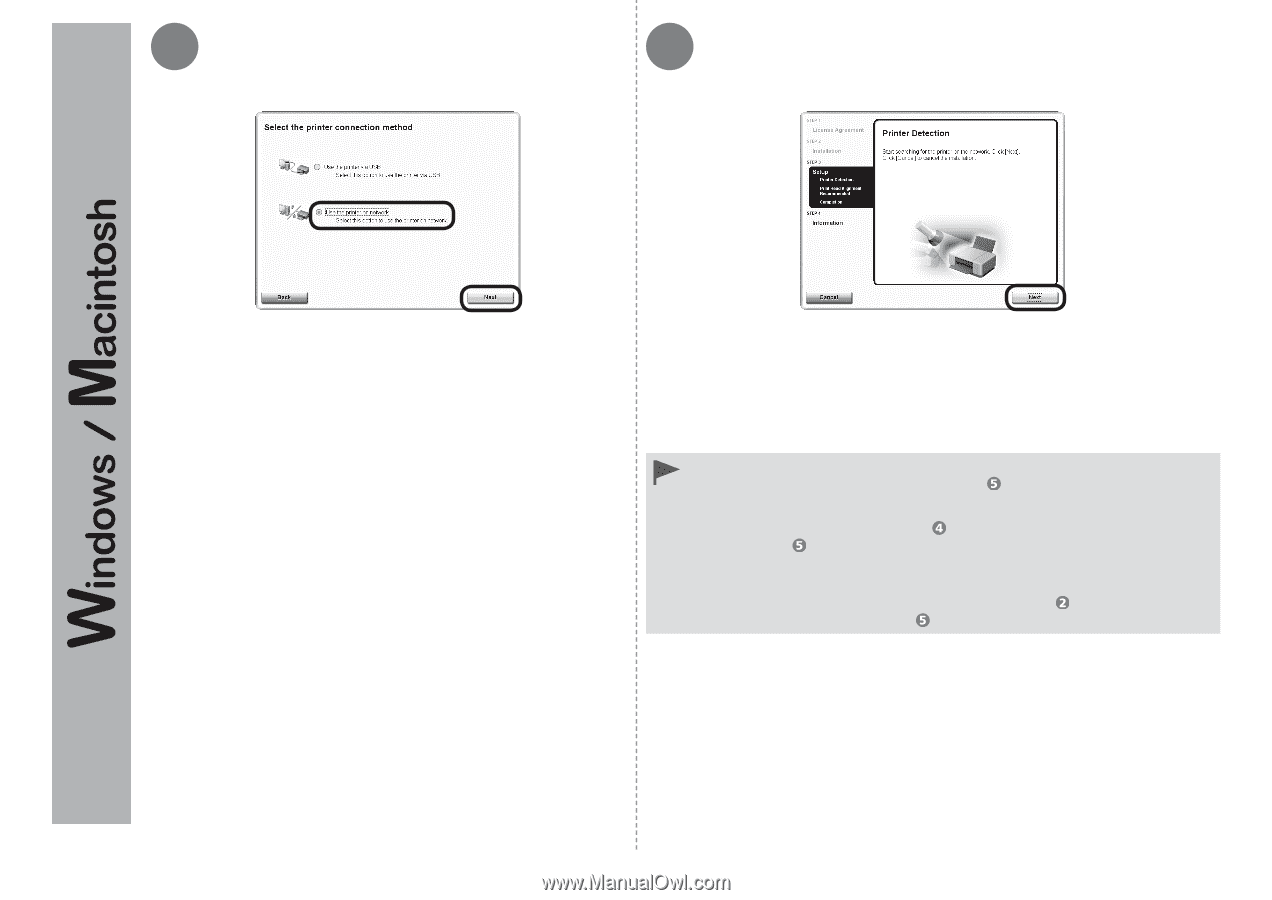
5
6
²0
10
Set Up a Wireless Connection
Select
Use the printer on network
, then click
Next
.
Follow any on-screen instructions to proceed with the software
installation.
When the
Printer Detection
screen appears, click
Next
.
If the
Printer Connection
screen appears instead of the screen above, the
connection method is not correctly selected in
.
•
For Windows
Click
Cancel
and start again from
, then be sure to select
Use the printer on
network
in
.
For Macintosh
Follow on-screen instructions and proceed with the installation. Click
Exit
on
the installation complete screen, then start again from
and be sure to select
Use the printer on network
in
.
−
−