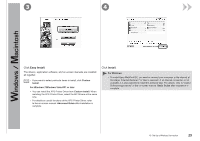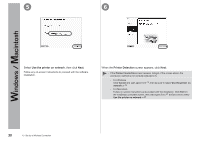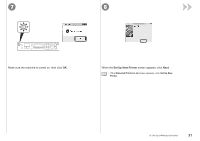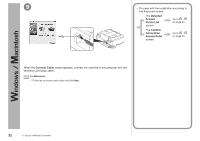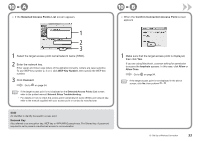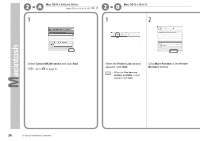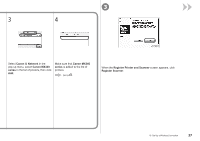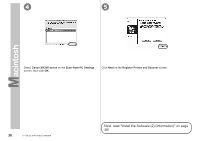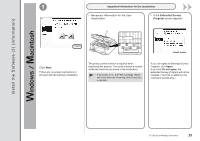Canon PIXMA MX340 MX340 series Getting Started - Page 36
Go to Install the Software, Information on Registration on,
 |
View all Canon PIXMA MX340 manuals
Add to My Manuals
Save this manual to your list of manuals |
Page 36 highlights
11 12 When the Disconnect Cable screen appears, remove the Wireless LAN setup cable, then click Next. • If the Automatic Setup or Auto Setup screen appears, click OK, then perform - . When the Setup Completion screen appears, click Complete or OK. Go to "Install the Software (2) (Information)" on page 39! Go to "Install the Software (2) (Registration)" on page 35! 34 10 Set Up a Wireless Connection
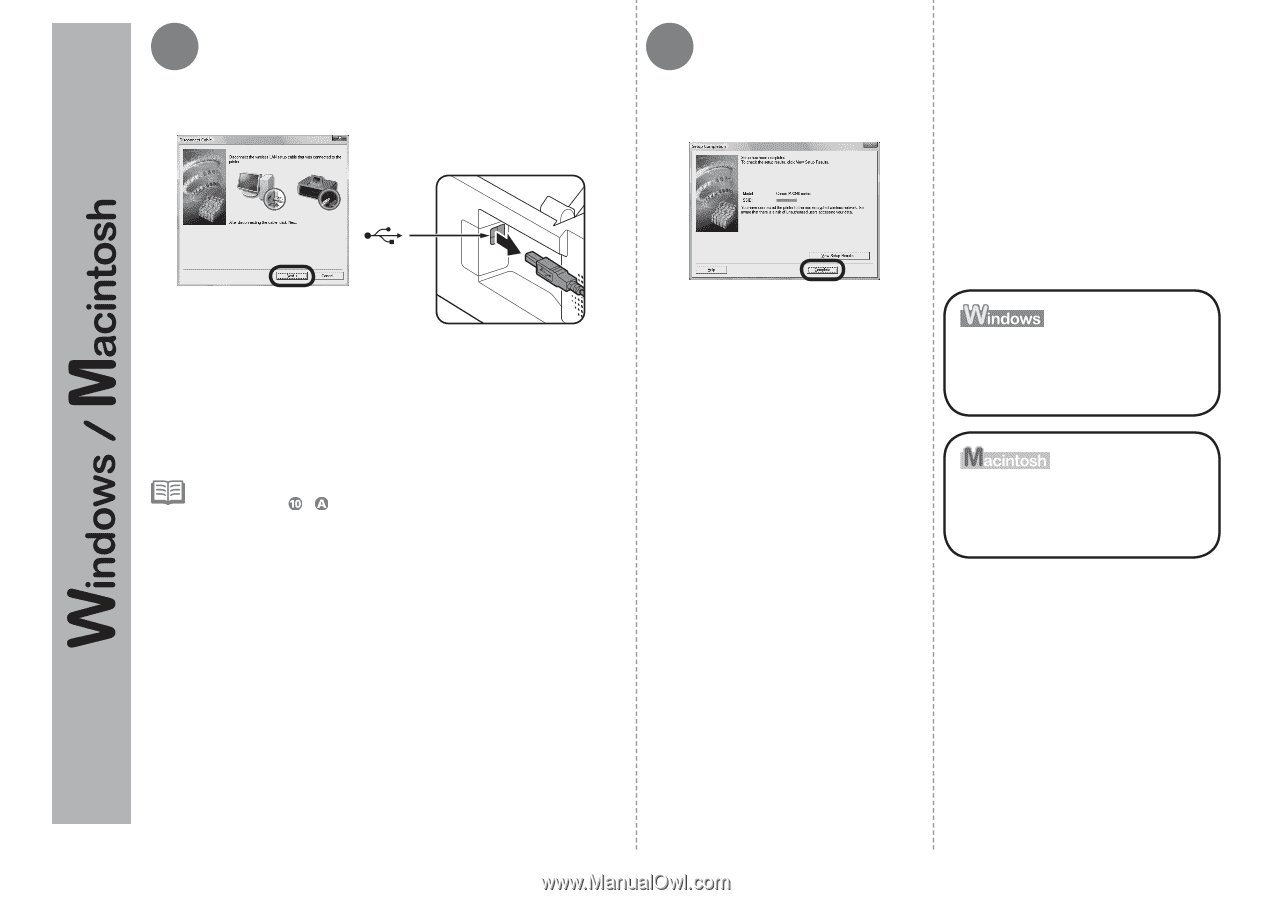
11
12
²³
10
Set Up a Wireless Connection
When the
Disconnect Cable
screen appears, remove the
Wireless LAN setup cable, then click
Next
.
If the
Automatic Setup
or
Auto Setup
screen appears, click
OK
,
then perform
-
.
•
When the
Setup Completion
screen
appears, click
Complete
or
OK
.
Go to "Install the Software
(2) (Information)" on page
39!
Go to "Install the Software
(2) (Registration)" on
page 35!