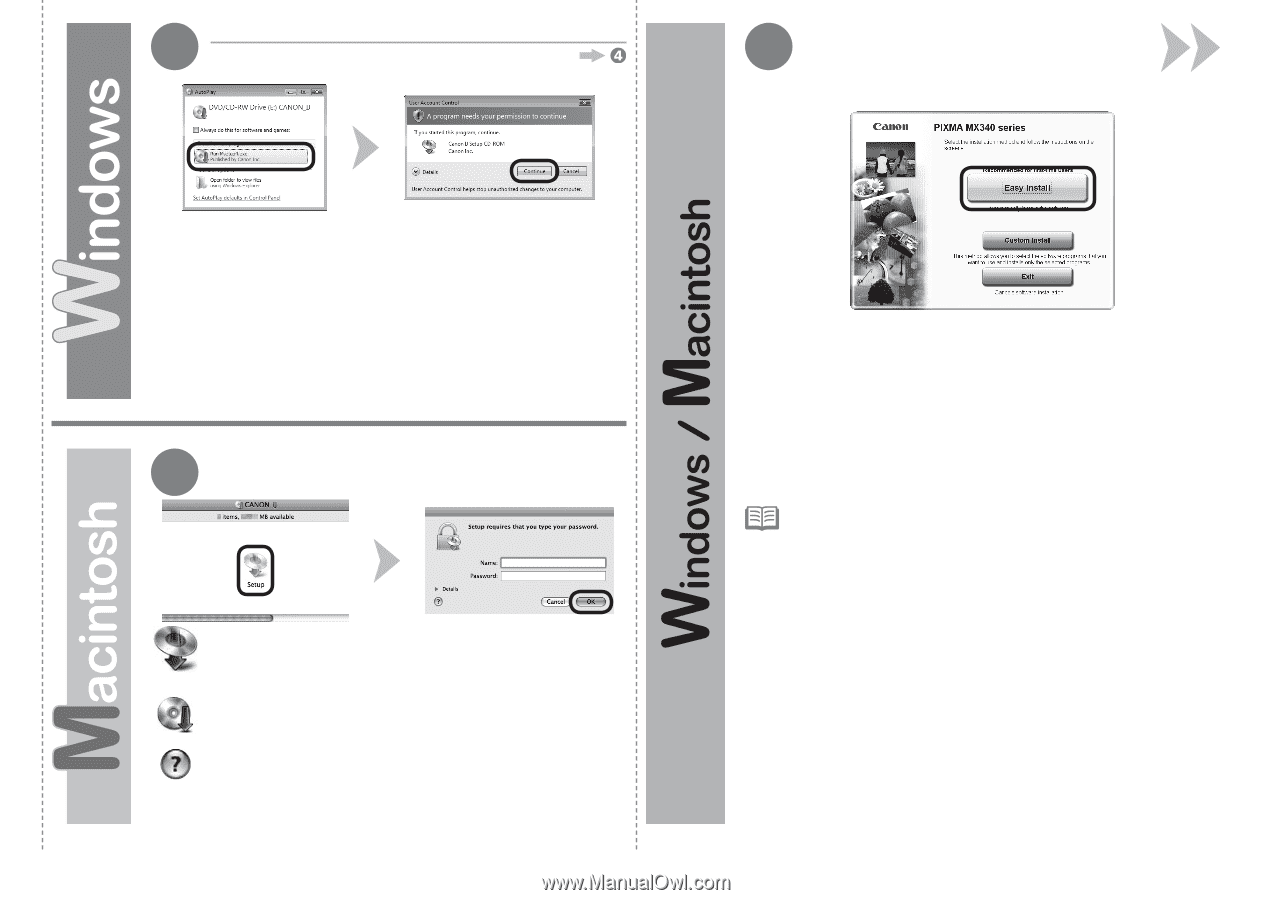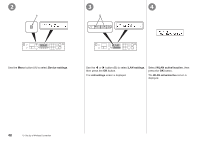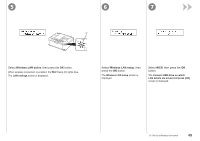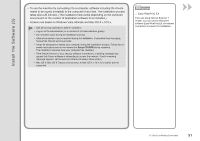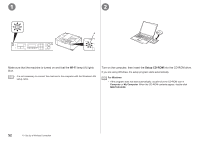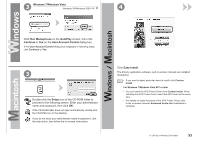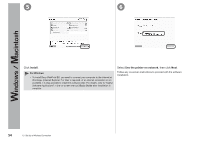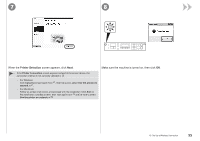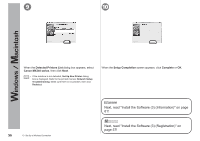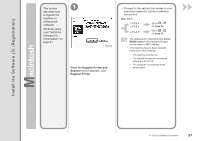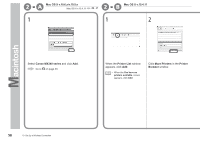Canon PIXMA MX340 MX340 series Getting Started - Page 55
Run Msetup4.exe, AutoPlay, Continue, User Account Control, Setup, Easy Install - user manual
 |
View all Canon PIXMA MX340 manuals
Add to My Manuals
Save this manual to your list of manuals |
Page 55 highlights
3 Windows 7/Windows Vista Windows XP/Windows 2000 4 Click Run Msetup4.exe on the AutoPlay screen, then click Continue or Yes on the User Account Control dialog box. If the User Account Control dialog box reappears in following steps, click Continue or Yes. 3 Double-click the Setup icon of the CD-ROM folder to proceed to the following screen. Enter your administrator name and password, then click OK. If the CD-ROM folder does not open automatically, double-click the CD-ROM icon on the desktop. If you do not know your administrator name or password, click the help button, then follow the on-screen instructions. Click Easy Install. The drivers, application software, and on-screen manuals are installed all together. • If you want to select particular items to install, click Custom Install. For Windows 7/Windows Vista SP1 or later • You can install the XPS Printer Driver from Custom Install. When installing the XPS Printer Driver, select the MP Drivers at the same time. • For details on useful functions of the XPS Printer Driver, refer to the on-screen manual: Advanced Guide after installation is complete. 10 Set Up a Wireless Connection 53