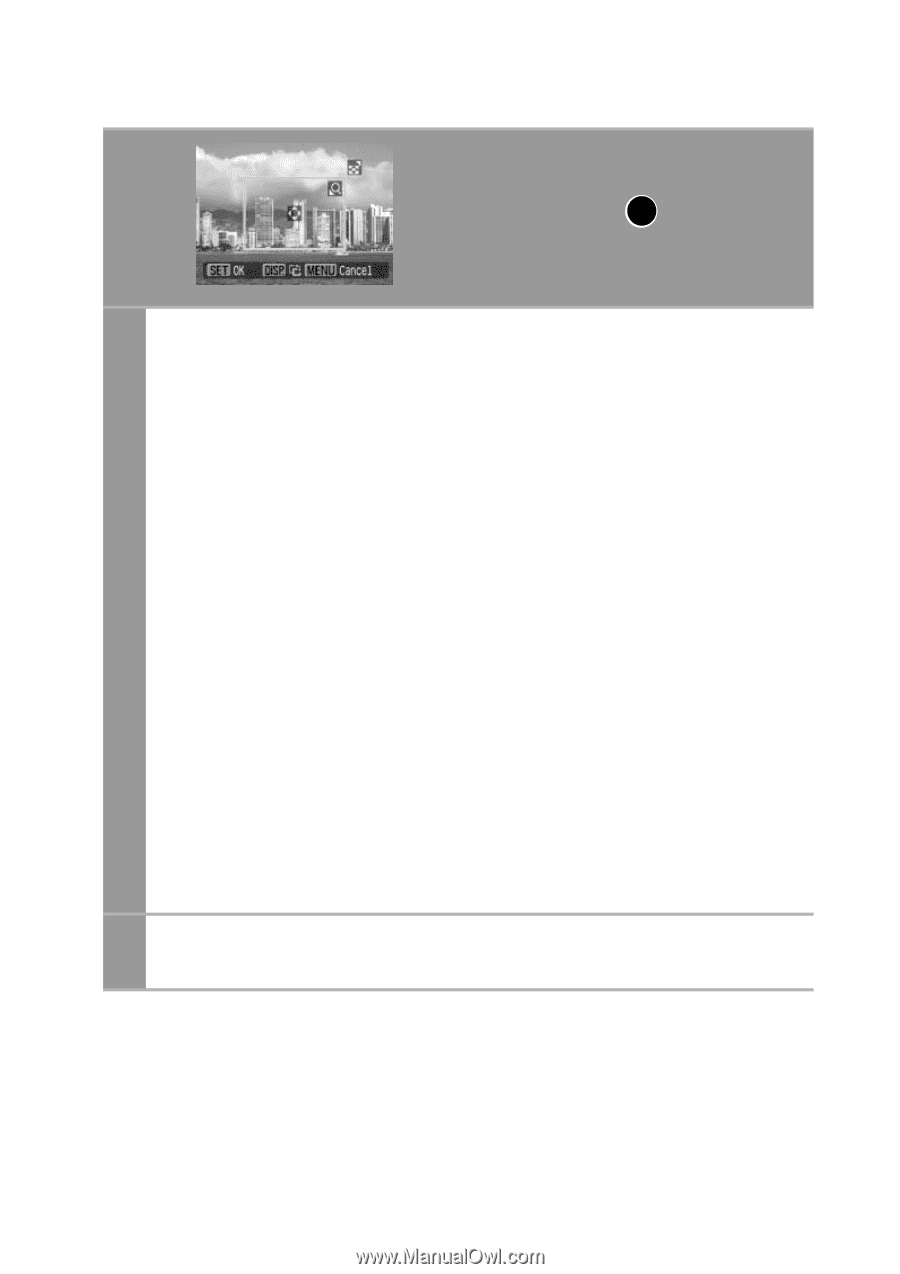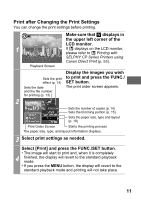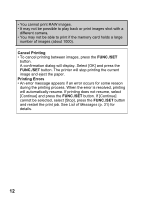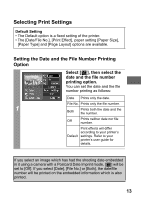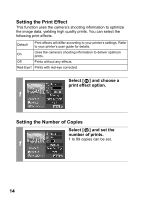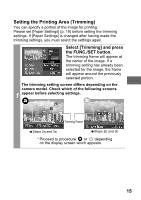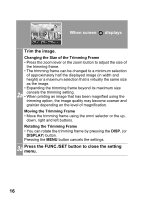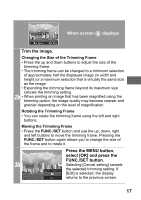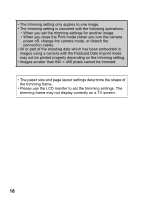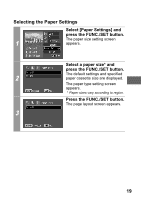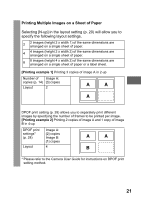Canon PowerShot A470 Direct Print User Guide - Page 18
Trim the image., Press the FUNC./SET button to close the setting, menu.
 |
View all Canon PowerShot A470 manuals
Add to My Manuals
Save this manual to your list of manuals |
Page 18 highlights
When screen a displays Trim the image. Changing the Size of the Trimming Frame • Press the zoom lever or the zoom button to adjust the size of the trimming frame. • The trimming frame can be changed to a minimum selection of approximately half the displayed image (in width and height) or a maximum selection that is virtually the same size as the image. • Expanding the trimming frame beyond its maximum size 2a cancels the trimming setting. • When printing an image that has been magnified using the trimming option, the image quality may become coarser and grainier depending on the level of magnification. Moving the Trimming Frame • Move the trimming frame using the omni selector or the up, down, right and left buttons. Rotating the Trimming Frame • You can rotate the trimming frame by pressing the DISP. (or DISPLAY) button. Pressing the MENU button cancels the settings. 3a Press the FUNC./SET button to close the setting menu. 16