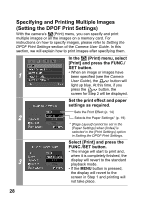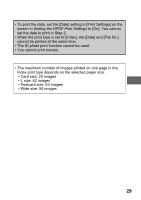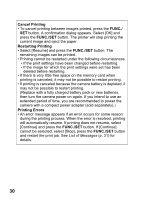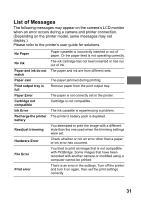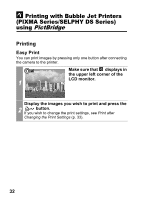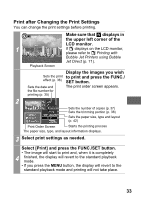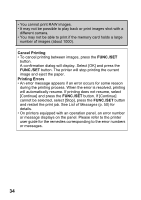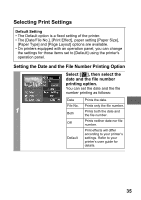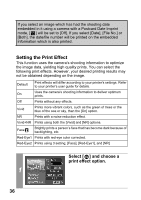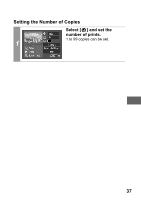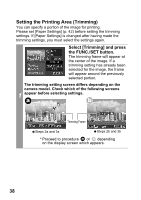Canon PowerShot A470 Direct Print User Guide - Page 35
LCD monitor.
 |
View all Canon PowerShot A470 manuals
Add to My Manuals
Save this manual to your list of manuals |
Page 35 highlights
Print after Changing the Print Settings You can change the print settings before printing. Make sure that displays in the upper left corner of the LCD monitor. 1 If displays on the LCD monitor, please refer to Printing with Bubble Jet Printers using Bubble Jet Direct (p. 71). Playback Screen Sets the print effect (p. 36) Sets the date and the file number for printing (p. 35) Display the images you wish to print and press the FUNC./ SET button. The print order screen appears. 2 Sets the number of copies (p. 37) Sets the trimming portion (p. 38) Sets the paper size, type and layout (p. 42) Print Order Screen Starts the printing process The paper size, type, and layout information displays. 3 Select print settings as needed. Select [Print] and press the FUNC./SET button. • The image will start to print and, when it is completely 4 finished, the display will revert to the standard playback mode. • If you press the MENU button, the display will revert to the standard playback mode and printing will not take place. 33