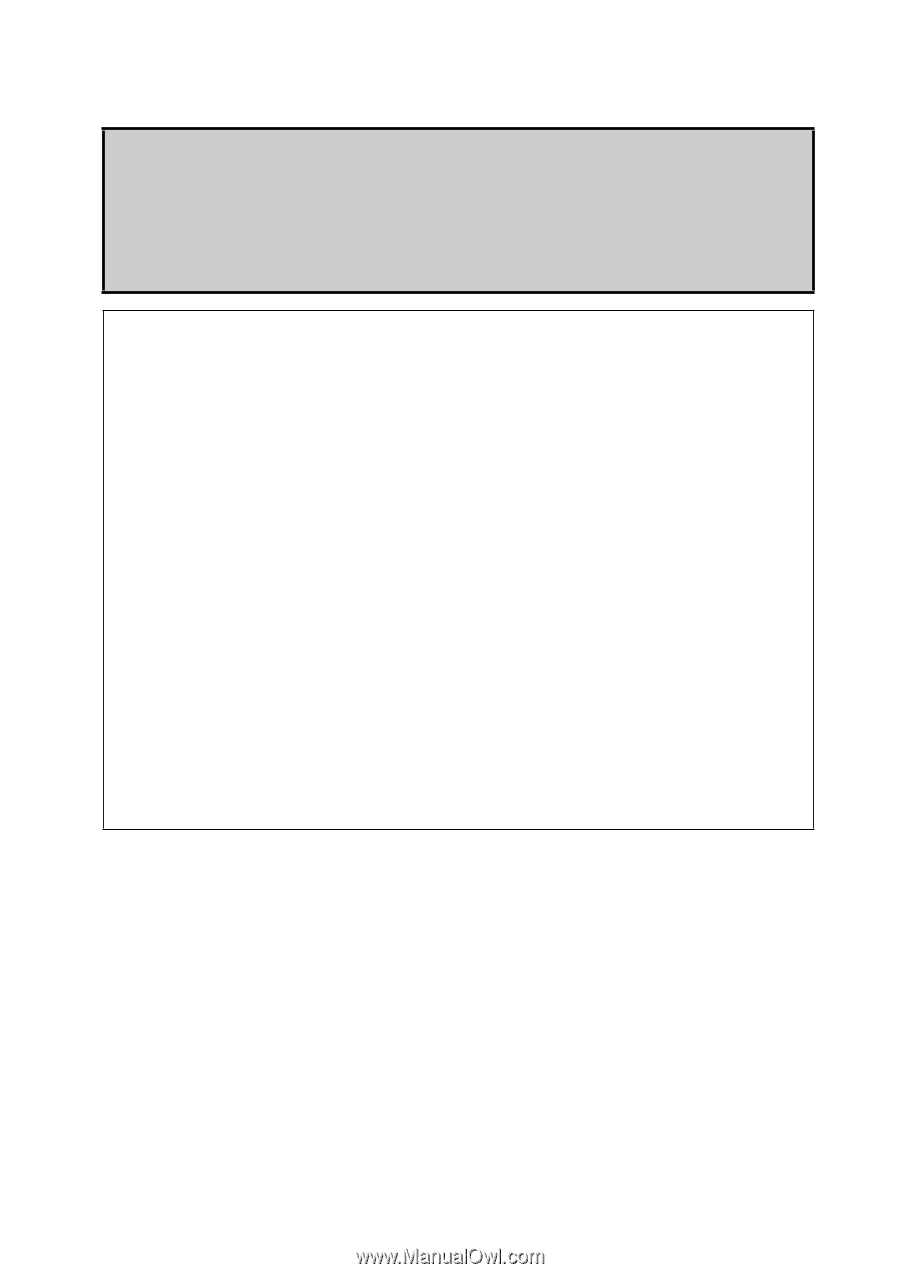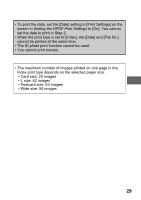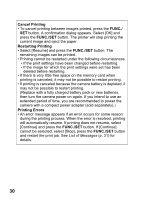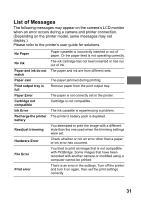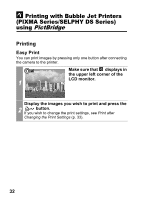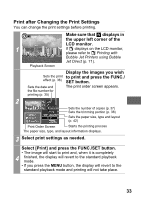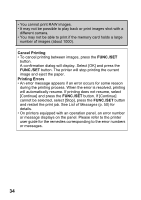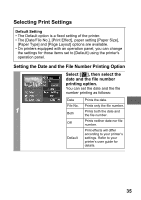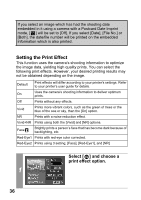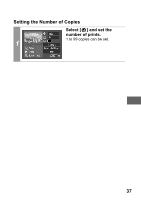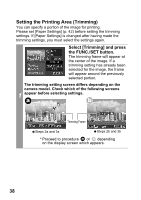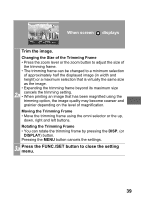Canon PowerShot A470 Direct Print User Guide - Page 36
button. If [Continue]
 |
View all Canon PowerShot A470 manuals
Add to My Manuals
Save this manual to your list of manuals |
Page 36 highlights
• You cannot print RAW images. • It may not be possible to play back or print images shot with a different camera. • You may not be able to print if the memory card holds a large number of images (about 1000). Cancel Printing • To cancel printing between images, press the FUNC./SET button. A confirmation dialog will display. Select [OK] and press the FUNC./SET button. The printer will stop printing the current image and eject the paper. Printing Errors • An error message appears if an error occurs for some reason during the printing process. When the error is resolved, printing will automatically resume. If printing does not resume, select [Continue] and press the FUNC./SET button. If [Continue] cannot be selected, select [Stop], press the FUNC./SET button and restart the print job. See List of Messages (p. 50) for details. • On printers equipped with an operation panel, an error number or message displays on the panel. Please refer to the printer user guide for the remedies corresponding to the error numbers or messages. 34