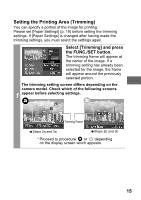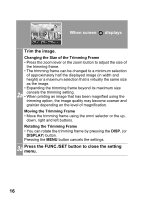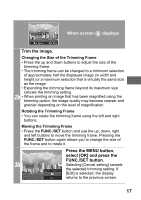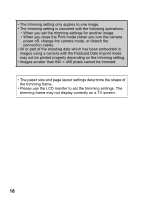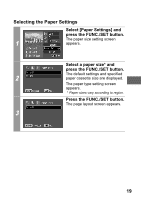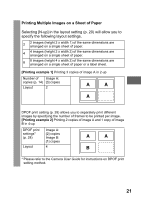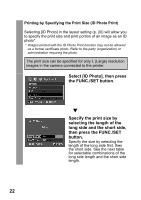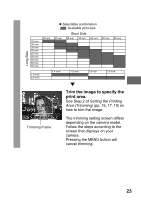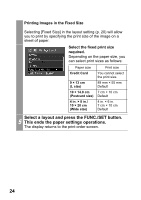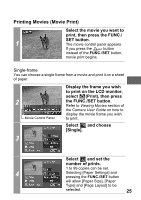Canon PowerShot A470 Direct Print User Guide - Page 22
Select a layout.
 |
View all Canon PowerShot A470 manuals
Add to My Manuals
Save this manual to your list of manuals |
Page 22 highlights
Select a layout. The following layout can be selected. Default Print effects will differ according to your printer's settings. Refer to your printer's user guide for details. Bordered Prints with a border. Borderless Prints right to the edges 4 N-up of the paper. Prints 2, 4 or 8 images on a single sheet of paper (p. 21). ID Photo Specifies the print size and print portion of an image as an ID photo (p. 22). Fixed Size* Prints by specifying the print size of the image on a sheet of paper (p. 24). * A layout cannot be selected when printing on card size paper. 20
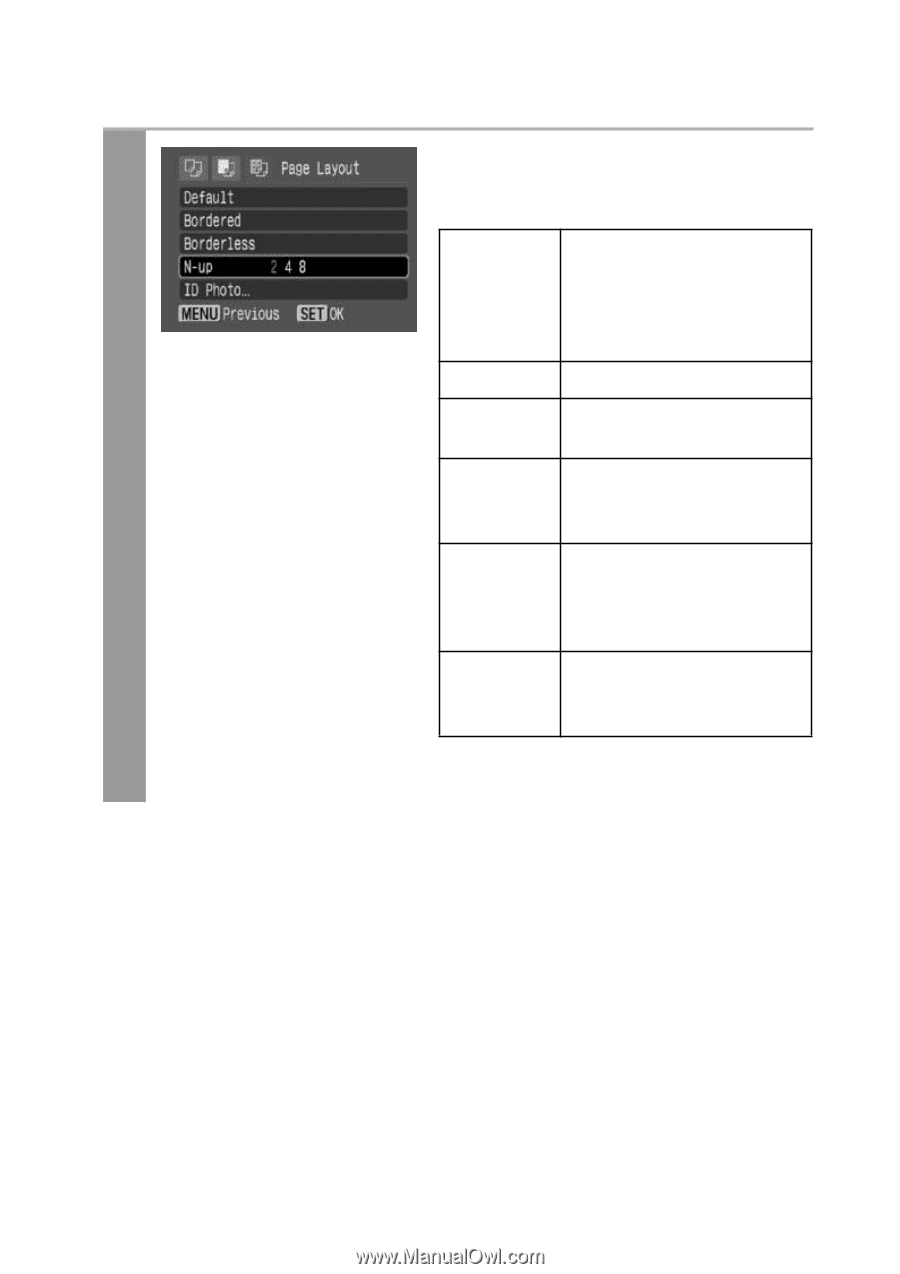
20
4
Select a layout.
The following layout can be
selected.
*
A layout cannot be selected when
printing on card size paper.
Default
Print effects will differ
according to your printer’s
settings. Refer to your
printer’s user guide for
details.
Bordered
Prints with a border.
Borderless
Prints right to the edges
of the paper.
N-up
Prints 2, 4 or 8 images on
a single sheet of paper
(p. 21).
ID Photo
Specifies the print size
and print portion of an
image as an ID photo
(p. 22).
Fixed Size*
Prints by specifying the
print size of the image on
a sheet of paper (p. 24).