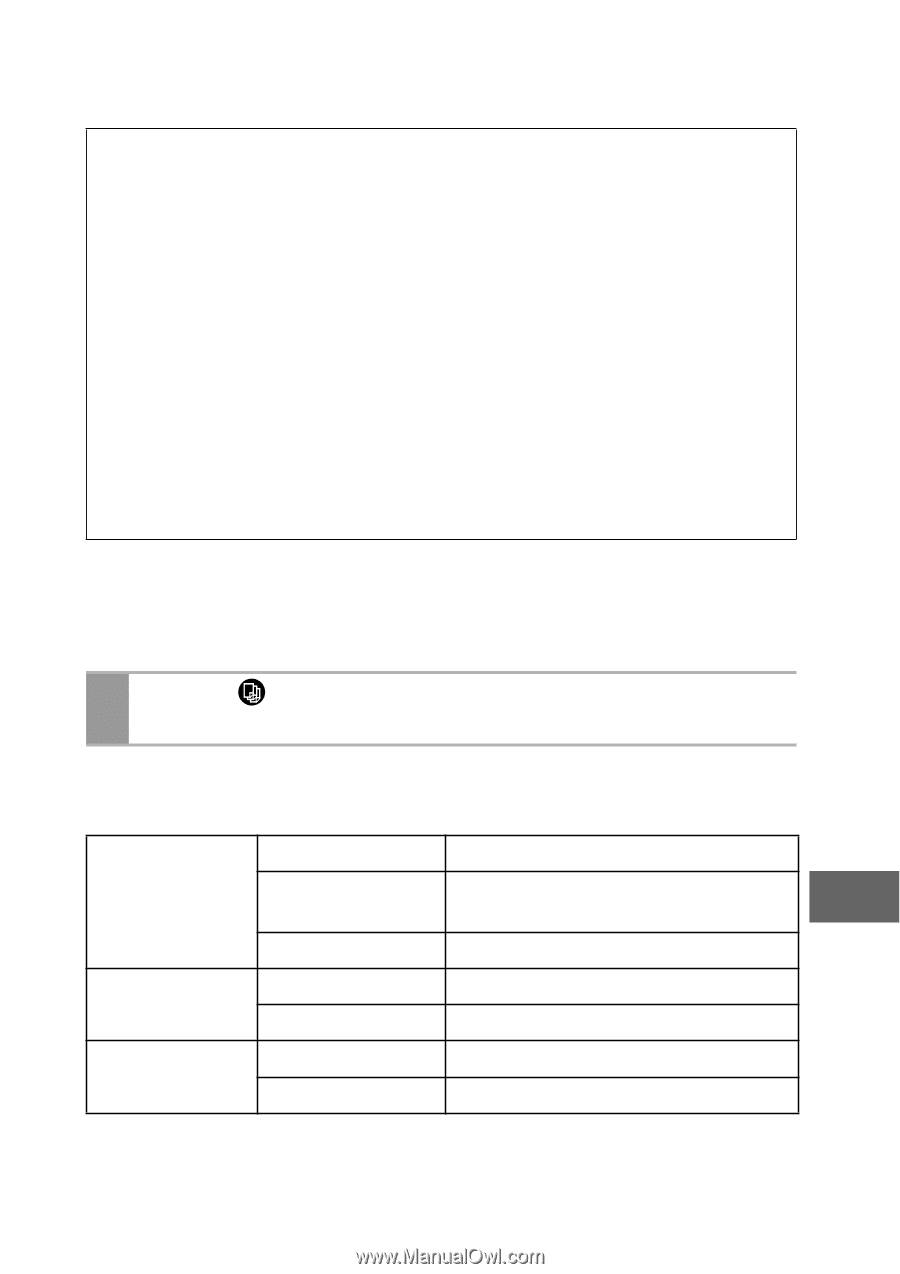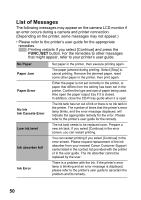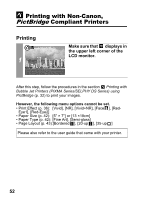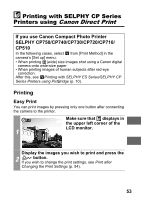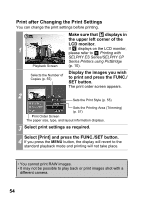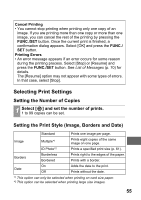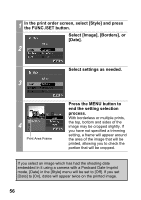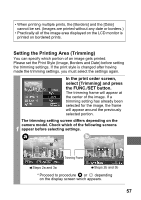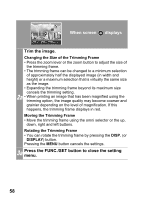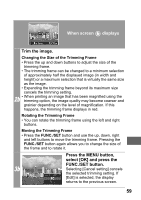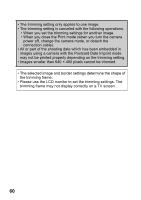Canon PowerShot A470 Direct Print User Guide - Page 57
Setting the Number of Copies, Setting the Print Style Image, Borders and Date - case
 |
View all Canon PowerShot A470 manuals
Add to My Manuals
Save this manual to your list of manuals |
Page 57 highlights
Cancel Printing • You cannot stop printing when printing only one copy of an image. If you are printing more than one copy or more than one image, you can cancel the rest of the printing by pressing the FUNC./SET button. Once the current print is finished, a confirmation dialog appears. Select [OK] and press the FUNC./ SET button. Printing Errors • An error message appears if an error occurs for some reason during the printing process. Select [Stop] or [Resume] and press the FUNC./SET button. See List of Messages (p. 70) for details. The [Resume] option may not appear with some types of errors. In that case, select [Stop]. Selecting Print Settings Setting the Number of Copies 1 Select [ ] and set the number of prints. 1 to 99 copies can be set. Setting the Print Style (Image, Borders and Date) Standard Prints one image per page. Image Multiple*1 Prints eight copies of the same image on one page. ID Photo*2 Prints a specified print size (p. 61). Borders Borderless Bordered Prints right to the edges of the paper. Prints with a border. On Date Off Adds the date to the print. Prints without the date. *1 This option can only be selected when printing on card size paper. *2 This option can be selected when printing large size images. 55