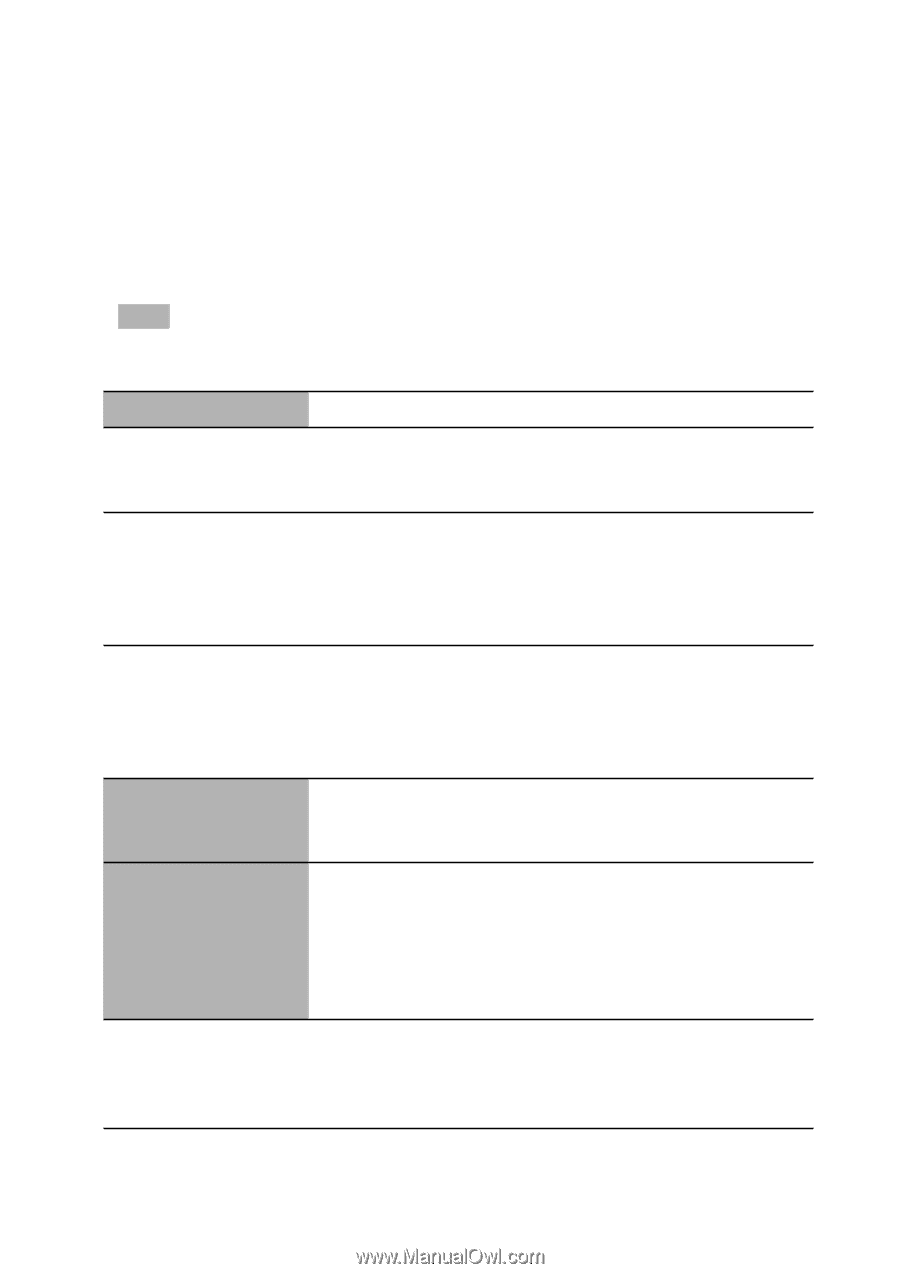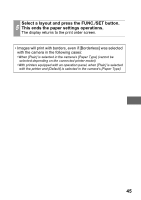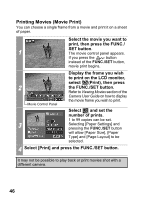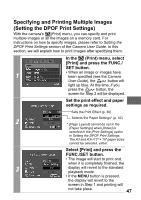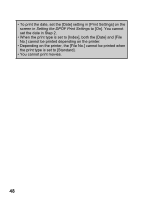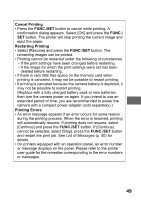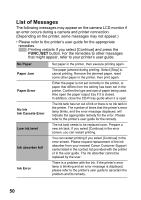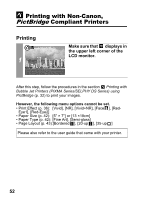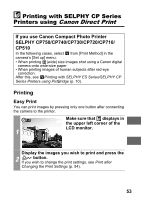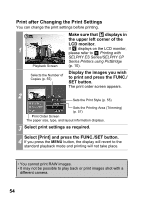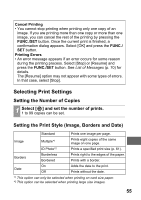Canon PowerShot A470 Direct Print User Guide - Page 52
Func./set - cd
 |
View all Canon PowerShot A470 manuals
Add to My Manuals
Save this manual to your list of manuals |
Page 52 highlights
List of Messages The following messages may appear on the camera LCD monitor if an error occurs during a camera and printer connection. (Depending on the printer, some messages may not appear.) • Please refer to the printer's user guide for the appropriate remedies. : Printing restarts if you select [Continue] and press the FUNC./SET button. For the remedies to other messages that might appear, refer to your printer's user guide. No Paper Paper Jam Paper Error No Ink Ink Cassete Error Low ink level Ink absorber full Ink Error Set paper in the printer, then execute printing again. The paper jammed during printing. Select [Stop] to cancel printing. Remove the jammed paper, reset some other paper in the printer, then print again. Either the paper is not set correctly in the printer, or paper that differs from the setting has been set in the printer. Confirm the type and size of paper being used. Also open the paper output tray if it is closed. In addition, close the CD-R tray guide when it is open. The ink tank has run out of ink or there is no ink tank in the printer. The number of times that the printer's error lamp blinks, and the error message displayed, will indicate the appropriate remedy for the error. Please refer to the printer's user guide for the remedy. The ink tank needs to be replaced soon. Prepare a new ink tank. If you select [Continue] in the error screen, you can restart printing. You can restart printing if you select [Continue] in the error screen. Please request replacement of the ink absorber from your nearest Canon Customer Support center listed in the contact list provided with the printer or in the user guide. The ink absorber cannot be replaced by the user. There is a problem with the ink. If the printer's error lamp is blinking and an error message is displayed, please refer to the printer's user guide to ascertain the problem and its remedy. 50