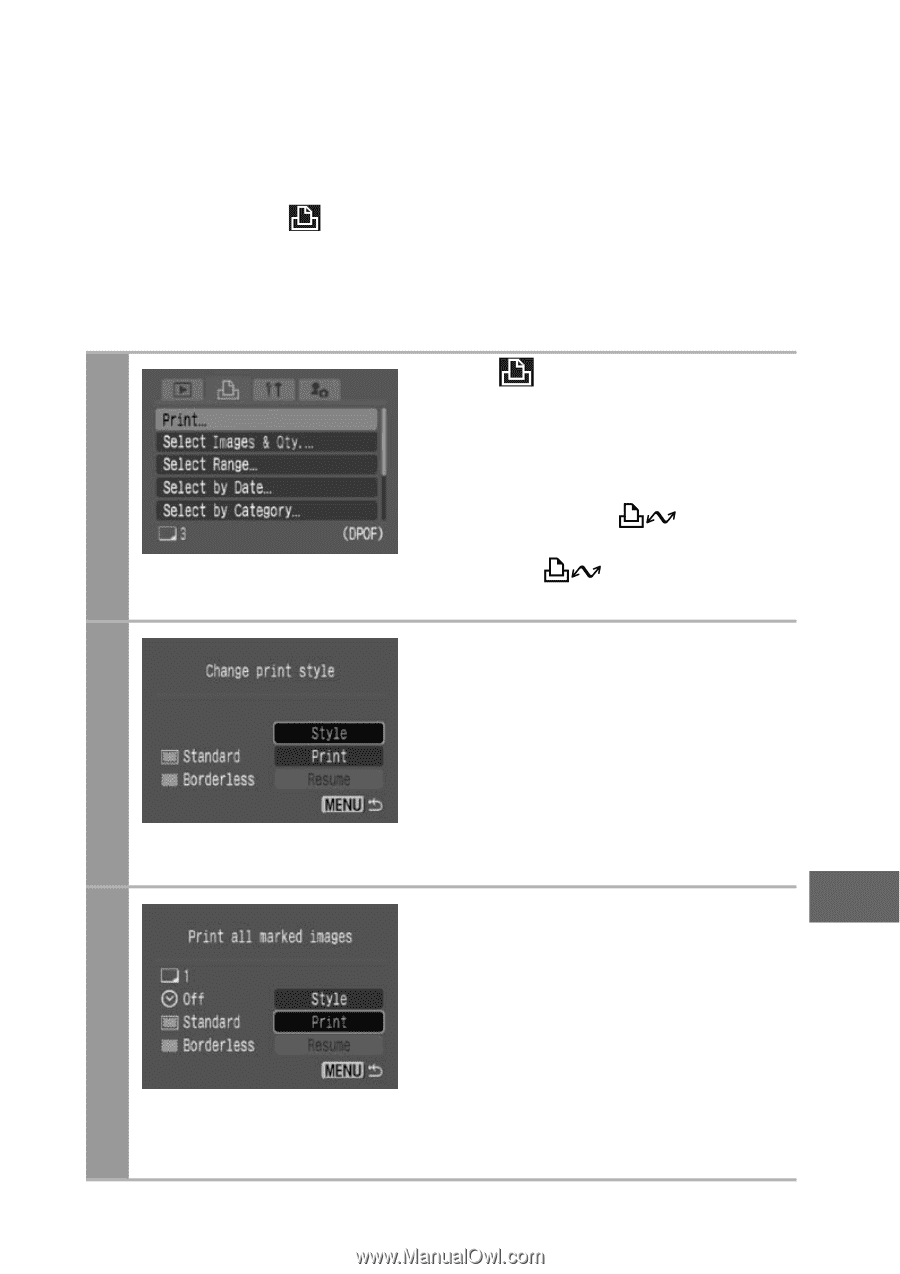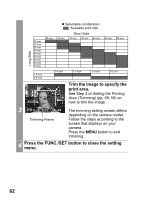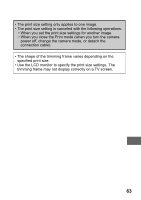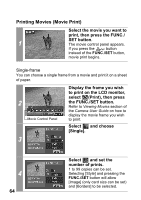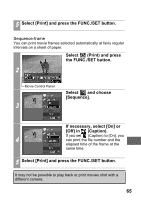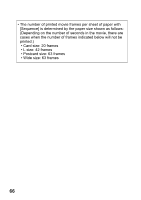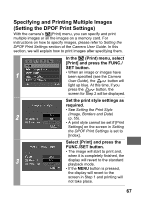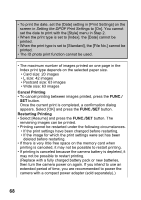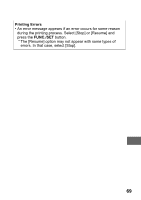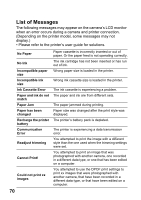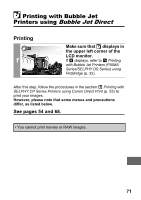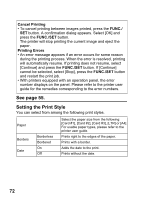Canon PowerShot A470 Direct Print User Guide - Page 69
Print] and press the FUNC.
 |
View all Canon PowerShot A470 manuals
Add to My Manuals
Save this manual to your list of manuals |
Page 69 highlights
Specifying and Printing Multiple Images (Setting the DPOF Print Settings) With the camera's (Print) menu, you can specify and print multiple images or all the images on a memory card. For instructions on how to specify images, please refer to Setting the DPOF Print Settings section of the Camera User Guide. In this section, we will explain how to print images after specifying them. In the (Print) menu, select [Print] and press the FUNC./ SET button. 1 • When an image or images have been specified (see the Camera User Guide), the button will light up blue. At this time, if you press the button, the screen for Step 2 will be displayed. Set the print style settings as required. • See Setting the Print Style 2 (Image, Borders and Date) (p. 55). • A print style cannot be set if [Print Settings] on the screen in Setting the DPOF Print Settings is set to [Index]. Select [Print] and press the FUNC./SET button. • The image will start to print and, when it is completely finished, the 3 display will revert to the standard playback mode. • If the MENU button is pressed, the display will revert to the screen in Step 1 and printing will not take place. 67