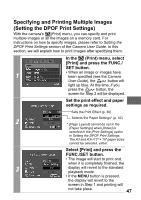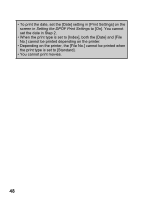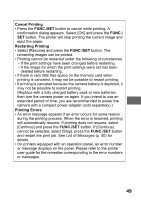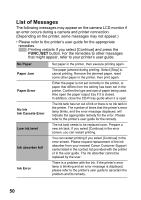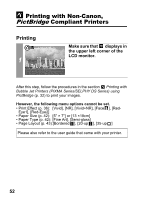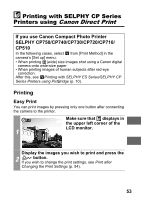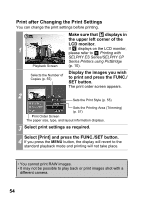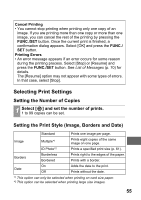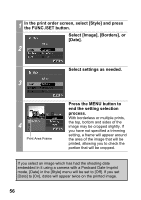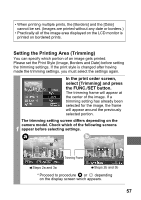Canon PowerShot A470 Direct Print User Guide - Page 54
Printing with Non-Canon, Compliant Printers
 |
View all Canon PowerShot A470 manuals
Add to My Manuals
Save this manual to your list of manuals |
Page 54 highlights
Printing with Non-Canon, PictBridge Compliant Printers Printing 1 Make sure that displays in the upper left corner of the LCD monitor. After this step, follow the procedures in the section Printing with Bubble Jet Printers (PIXMA Series/SELPHY DS Series) using PictBridge (p. 32) to print your images. However, the following menu options cannot be set. • Print Effect (p. 36): [Vivid], [NR], [Vivid+NR], [Face ], [Red- Eye1], [Red-Eye2] • Paper Size (p. 42): [5" × 7"] or [13 ×18cm] • Paper Type (p. 42): [Fine Art], [Semi-gloss] • Page Layout (p. 43):[Bordered ], [20-up ], [35-up ] Please also refer to the user guide that came with your printer. 52
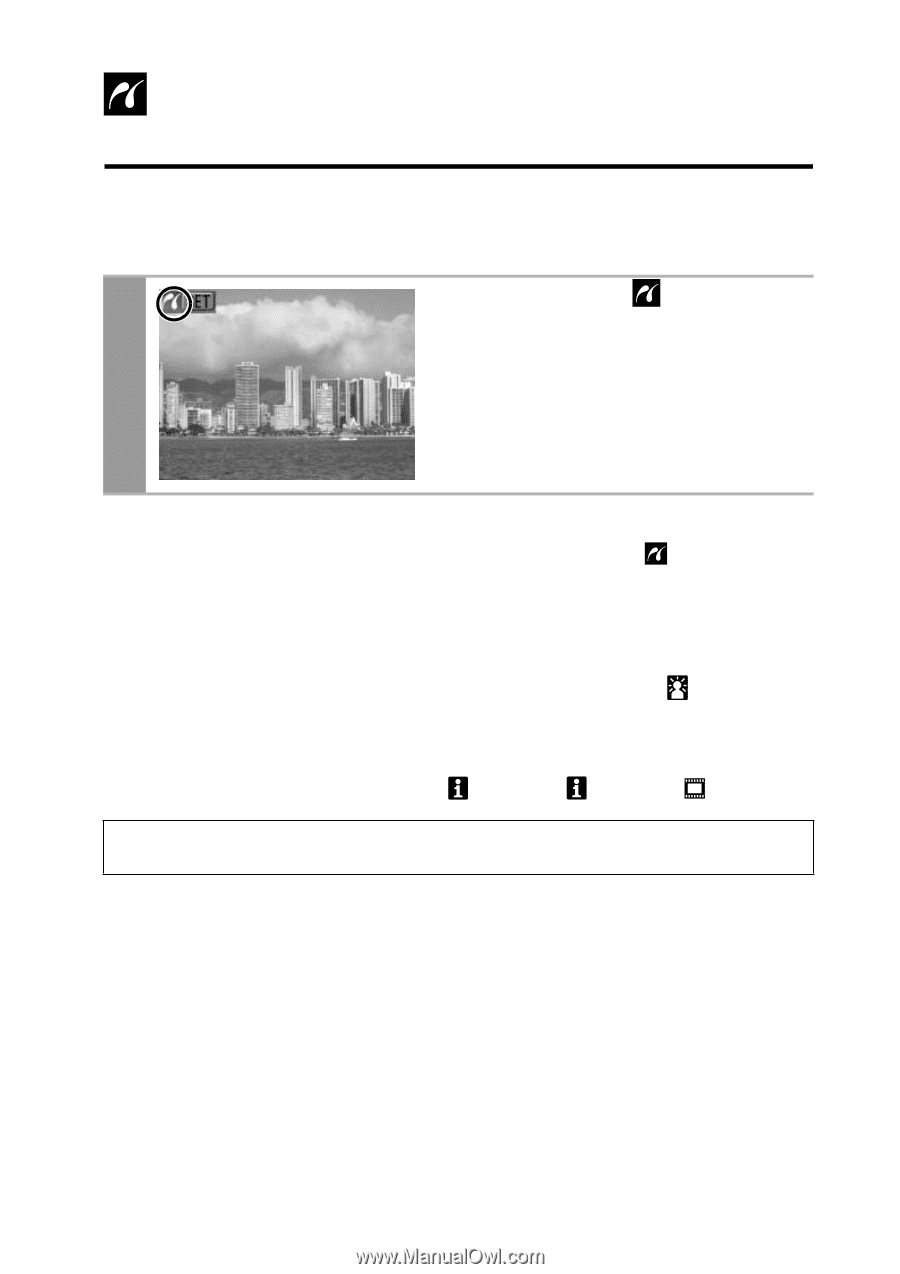
52
Printing with Non-Canon,
PictBridge
Compliant Printers
Printing
After this step, follow the procedures in the section
Printing with
Bubble Jet Printers (PIXMA Series/SELPHY DS Series) using
PictBridge
(p. 32) to print your images.
However, the following menu options cannot be set.
• Print Effect (p. 36):
[Vivid], [NR], [Vivid+NR], [Face
], [Red-
Eye1], [Red-Eye2]
• Paper Size (p. 42):
[5" × 7"] or [13 ×18cm]
• Paper Type (p. 42): [Fine Art], [Semi-gloss]
• Page Layout (p. 43):[Bordered
], [20-up
], [35-up
]
1
Make sure that
displays in
the upper left corner of the
LCD monitor.
Please also refer to the user guide that came with your printer.