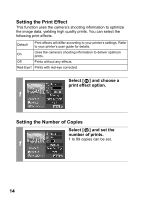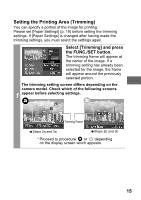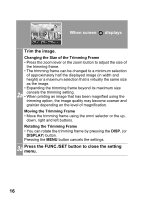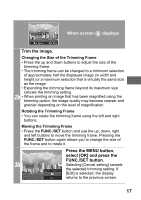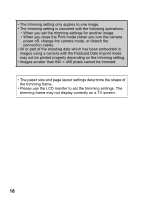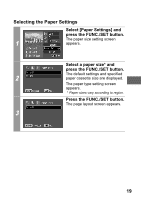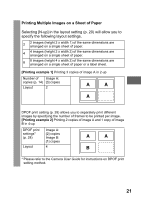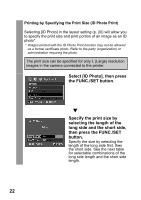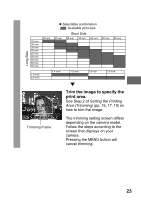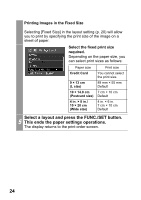Canon PowerShot A470 Direct Print User Guide - Page 21
Selecting the Paper Settings
 |
View all Canon PowerShot A470 manuals
Add to My Manuals
Save this manual to your list of manuals |
Page 21 highlights
Selecting the Paper Settings Select [Paper Settings] and press the FUNC./SET button. The paper size setting screen 1 appears. Select a paper size* and press the FUNC./SET button. The default settings and specified 2 paper cassette size are displayed. The paper type setting screen appears. * Paper sizes vary according to region. Press the FUNC./SET button. The page layout screen appears. 3 19
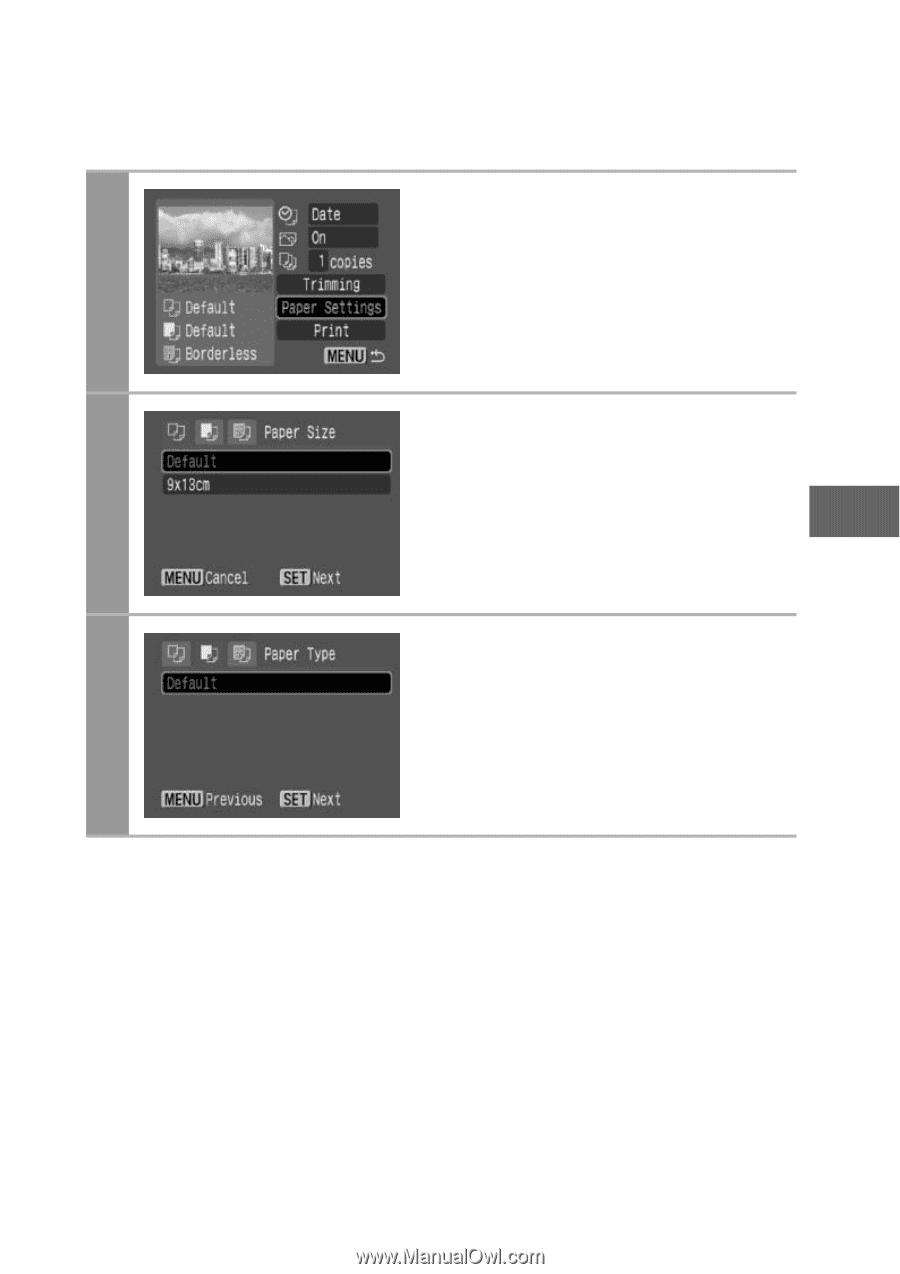
19
Selecting the Paper Settings
1
Select [Paper Settings] and
press the FUNC./SET button.
The paper size setting screen
appears.
2
Select a paper size* and
press the FUNC./SET button.
The default settings and specified
paper cassette size are displayed.
The paper type setting screen
appears.
*
Paper sizes vary according to region.
3
Press the FUNC./SET button.
The page layout screen appears.