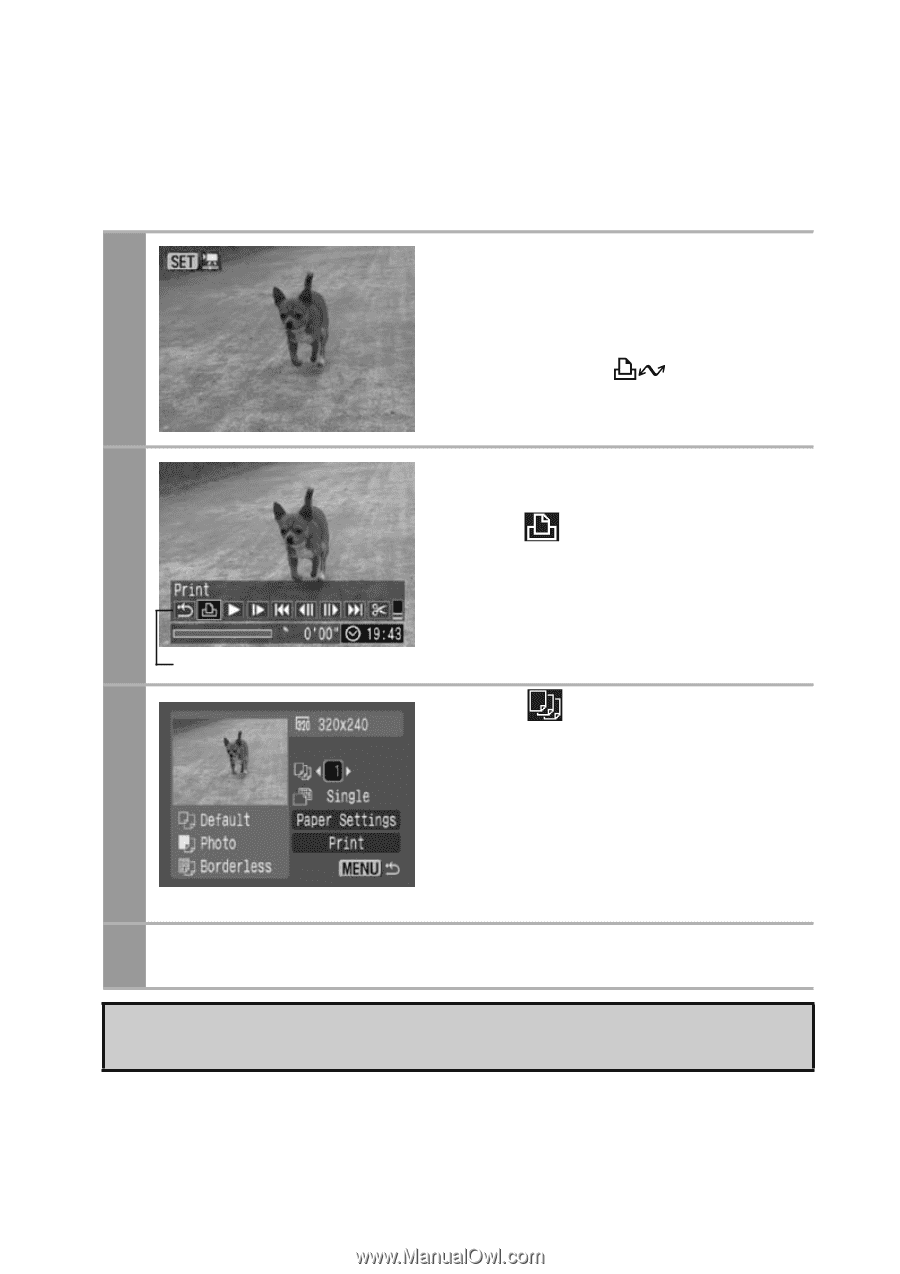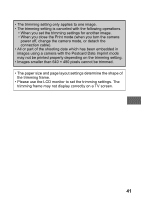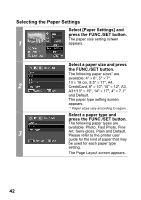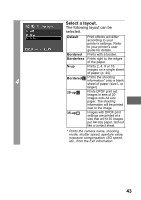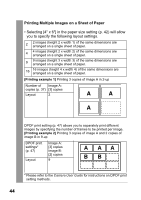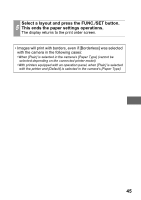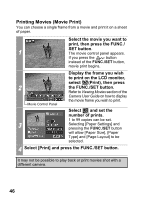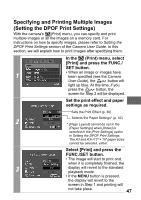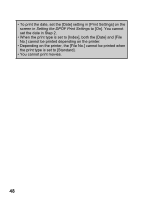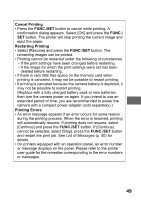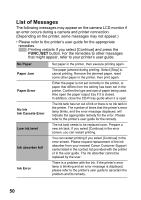Canon PowerShot A470 Direct Print User Guide - Page 48
to print on the LCD monitor
 |
View all Canon PowerShot A470 manuals
Add to My Manuals
Save this manual to your list of manuals |
Page 48 highlights
Printing Movies (Movie Print) You can choose a single frame from a movie and print it on a sheet of paper. Select the movie you want to print, then press the FUNC./ 1 SET button. The movie control panel appears. If you press the button instead of the FUNC./SET button, movie print begins. 2 Movie Control Panel Display the frame you wish to print on the LCD monitor, select (Print), then press the FUNC./SET button. Refer to Viewing Movies section of the Camera User Guide on how to display the movie frame you wish to print. Select and set the number of prints. 1 to 99 copies can be set. 3 Selecting [Paper Settings] and pressing the FUNC./SET button will allow [Paper Size], [Paper Type] and [Page Layout] to be selected. 4 Select [Print] and press the FUNC./SET button. It may not be possible to play back or print movies shot with a different camera. 46