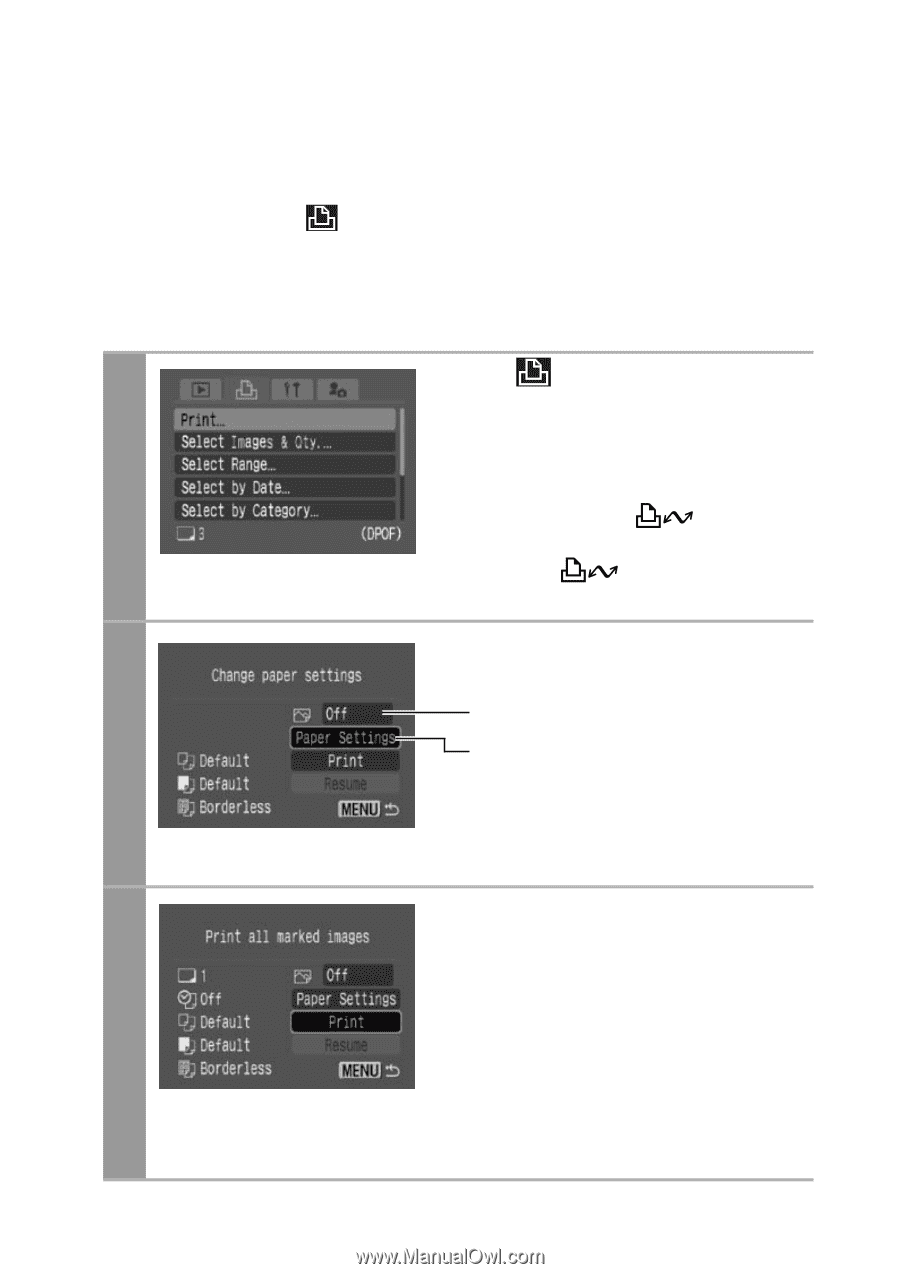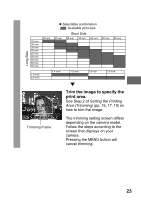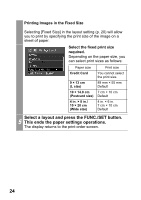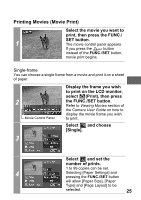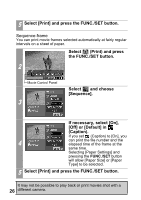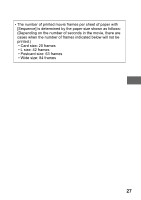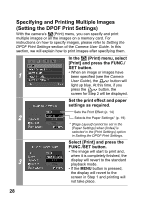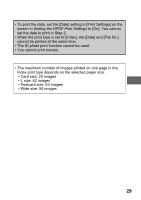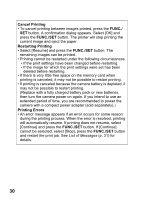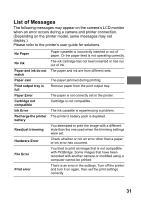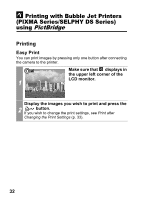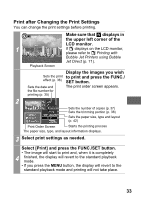Canon PowerShot A470 Direct Print User Guide - Page 30
Specifying and Printing Multiple Images, Setting the DPOF Print Settings
 |
View all Canon PowerShot A470 manuals
Add to My Manuals
Save this manual to your list of manuals |
Page 30 highlights
Specifying and Printing Multiple Images (Setting the DPOF Print Settings) With the camera's (Print) menu, you can specify and print multiple images or all the images on a memory card. For instructions on how to specify images, please refer to Setting the DPOF Print Settings section of the Camera User Guide. In this section, we will explain how to print images after specifying them. In the (Print) menu, select [Print] and press the FUNC./ SET button. 1 • When an image or images have been specified (see the Camera User Guide), the button will light up blue. At this time, if you press the button, the screen for Step 2 will be displayed. Set the print effect and paper settings as required. Sets the Print Effect (p. 14) 2 Selects the Paper Settings* (p. 19) * [Page Layout] cannot be set in the [Paper Settings] when [Index] is selected in the [Print Settings] option in Setting the DPOF Print Settings. Select [Print] and press the FUNC./SET button. • The image will start to print and, when it is completely finished, the 3 display will revert to the standard playback mode. • If the MENU button is pressed, the display will revert to the screen in Step 1 and printing will not take place. 28