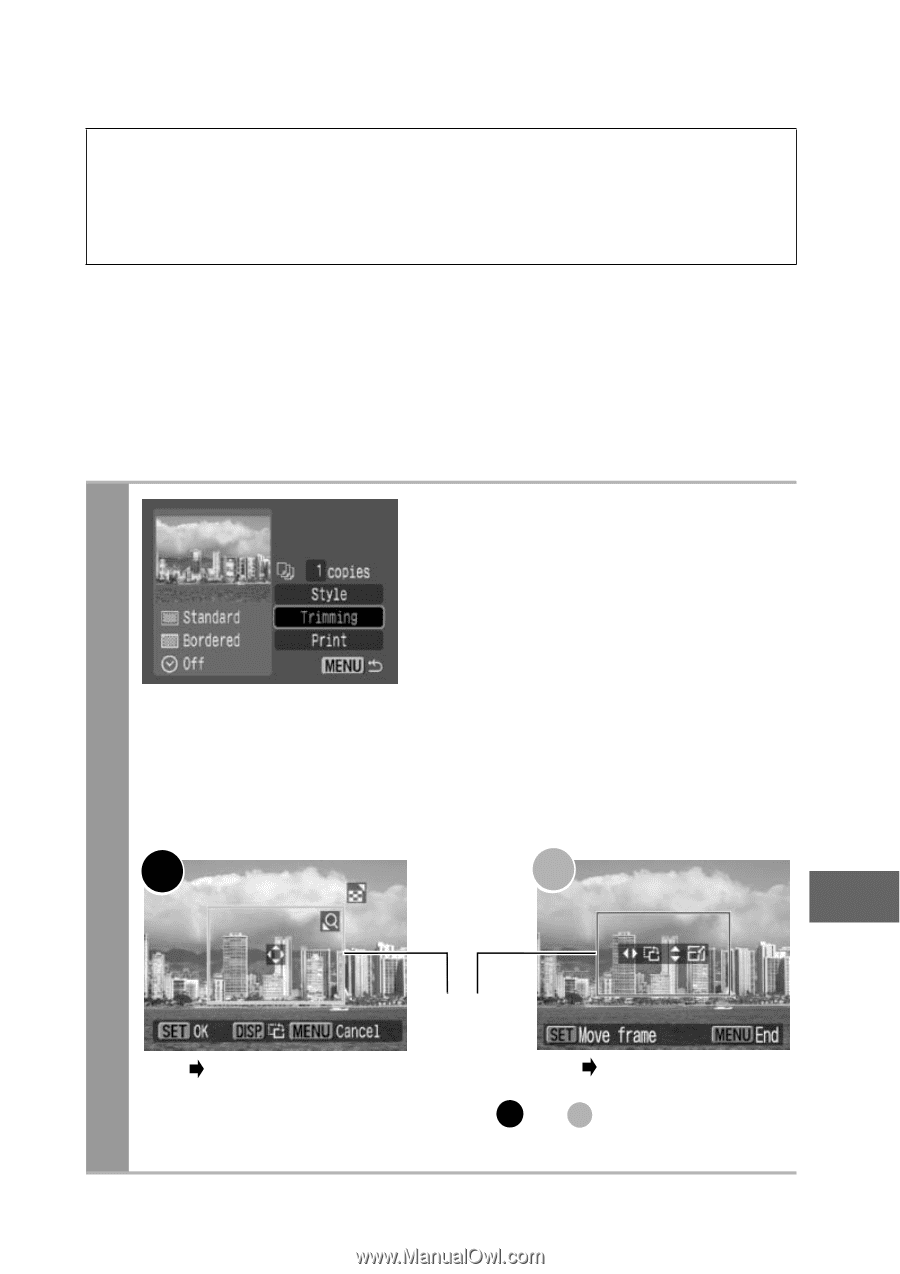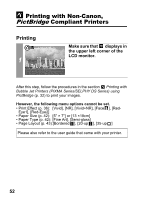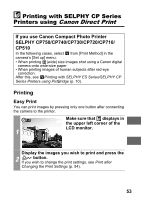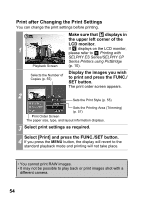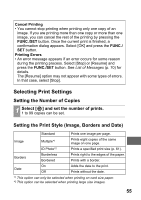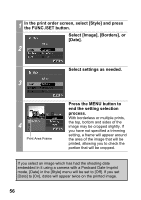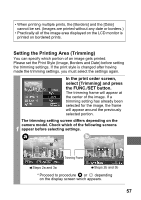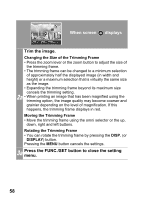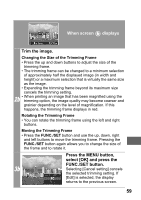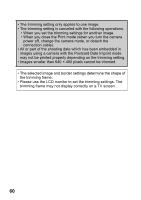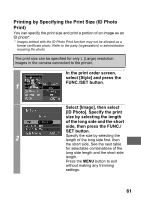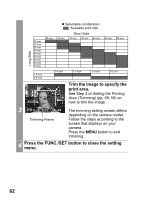Canon PowerShot A470 Direct Print User Guide - Page 59
In the print order screen, select [Trimming] and press, the FUNC./SET button.
 |
View all Canon PowerShot A470 manuals
Add to My Manuals
Save this manual to your list of manuals |
Page 59 highlights
• When printing multiple prints, the [Borders] and the [Date] cannot be set. (Images are printed without any date or borders.) • Practically all of the image area displayed on the LCD monitor is printed on bordered prints. Setting the Printing Area (Trimming) You can specify which portion of an image gets printed. Please set the Print Style (Image, Borders and Date) before setting the trimming settings. If the print style is changed after having made the trimming settings, you must select the settings again. In the print order screen, select [Trimming] and press the FUNC./SET button. The trimming frame will appear at the center of the image. If a trimming setting has already been selected for the image, the frame will appear around the previously selected portion. The trimming setting screen differs depending on the camera model. Check which of the following screens 1 appear before selecting settings. a b Trimming Frame Steps 2a and 3a Steps 2b and 3b * Proceed to procedure a or b depending on the display screen which appears. 57