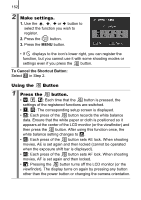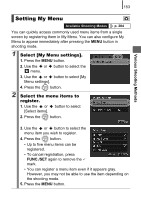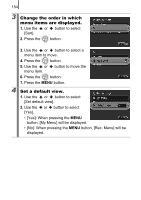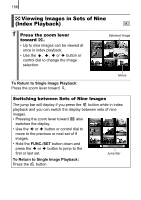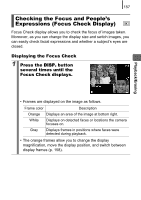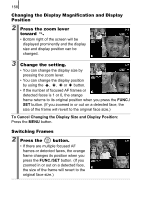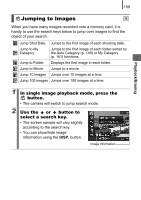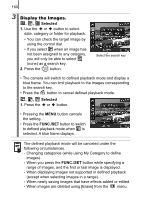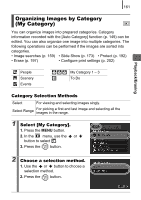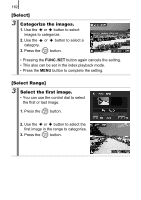Canon SX10IS PowerShot SX10 IS Camera User Guide - Page 159
Checking the Focus and People's, Expressions Focus Check Display
 |
UPC - 013803100785
View all Canon SX10IS manuals
Add to My Manuals
Save this manual to your list of manuals |
Page 159 highlights
157 Checking the Focus and People's Expressions (Focus Check Display) Focus Check display allows you to check the focus of images taken. Moreover, as you can change the display size and switch images, you can easily check facial expressions and whether a subject's eyes are closed. Displaying the Focus Check 1 Press the DISP. button several times until the Focus Check displays. Playback/Erasing • Frames are displayed on the image as follows. Frame color Description Orange Displays an area of the image at bottom right. White Displays on detected faces or locations the camera focuses on. Gray Displays frames in positions where faces were detected during playback. • The orange frames allow you to change the display magnification, move the display position, and switch between display frames (p. 158).