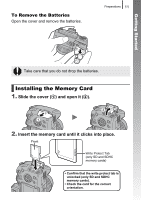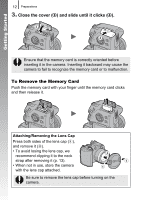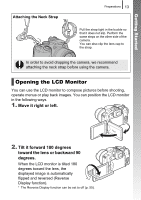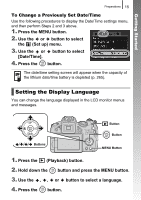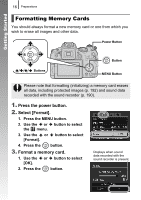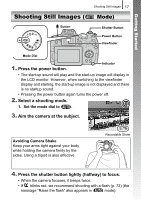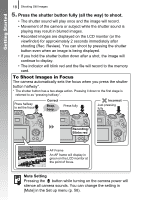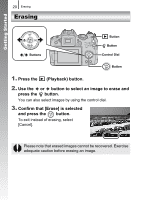Canon SX10IS PowerShot SX10 IS Camera User Guide - Page 17
Setting the Display Language - is lcd screen
 |
UPC - 013803100785
View all Canon SX10IS manuals
Add to My Manuals
Save this manual to your list of manuals |
Page 17 highlights
Getting Started Preparations 15 To Change a Previously Set Date/Time Use the following procedures to display the Date/Time settings menu, and then perform Steps 2 and 3 above. 1. Press the MENU button. 2. Use the or button to select the (Set up) menu. 3. Use the or button to select [Date/Time]. 4. Press the button. The date/time setting screen will appear when the capacity of the lithium date/time battery is depleted (p. 265). Setting the Display Language You can change the language displayed in the LCD monitor menus and messages. Button Buttons Button MENU Button 1. Press the (Playback) button. 2. Hold down the button and press the MENU button. 3. Use the , , or button to select a language. 4. Press the button.

Preparations
15
Getting Started
To Change a Previously Set Date/Time
Use the following procedures to display the Date/Time settings menu,
and then perform Steps 2 and 3 above.
1.
Press the MENU button.
2.
Use the
or
button to select
the
(Set up) menu.
3.
Use the
or
button to select
[Date/Time].
4.
Press the
button.
You can change the language displayed in the LCD monitor menus
and messages.
1.
Press the
(Playback) button.
2.
Hold down the
button and press the MENU button.
3.
Use the
,
,
or
button to select a language.
4.
Press the
button.
The date/time setting screen will appear when the capacity of
the lithium date/time battery is depleted (p. 265).
Setting the Display Language
Buttons
Button
Button
MENU Button