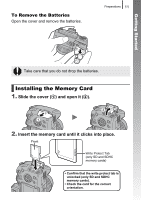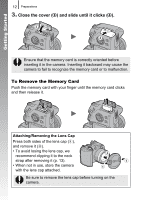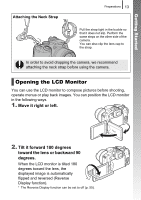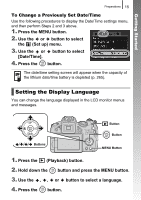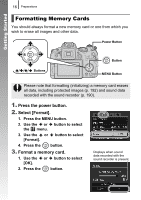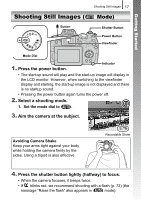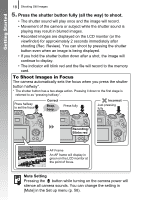Canon SX10IS PowerShot SX10 IS Camera User Guide - Page 16
Setting the Date and Time
 |
UPC - 013803100785
View all Canon SX10IS manuals
Add to My Manuals
Save this manual to your list of manuals |
Page 16 highlights
Getting Started 14 Preparations 3. Fold the LCD monitor back against the camera body until it clicks into place. When the LCD monitor clicks into place, the image will display normally (not reversed). Always keep the LCD monitor closed with the display facing the camera body when the camera is not in use. When you push the LCD monitor until you hear the clicking sound, the LCD monitor will automatically turn off, and the image will display in the viewfinder. Setting the Date and Time The Date/Time settings menu will appear the first time the power is turned on. Power Button Buttons 1. Press the power button. 2. Select the month, day, year and time, and the display order. 1. Use the or button to select an option. 2. Use the or button to set the value. • You can also set the value by using the control dial. 3. Press the button. Button Control Dial MENU Button