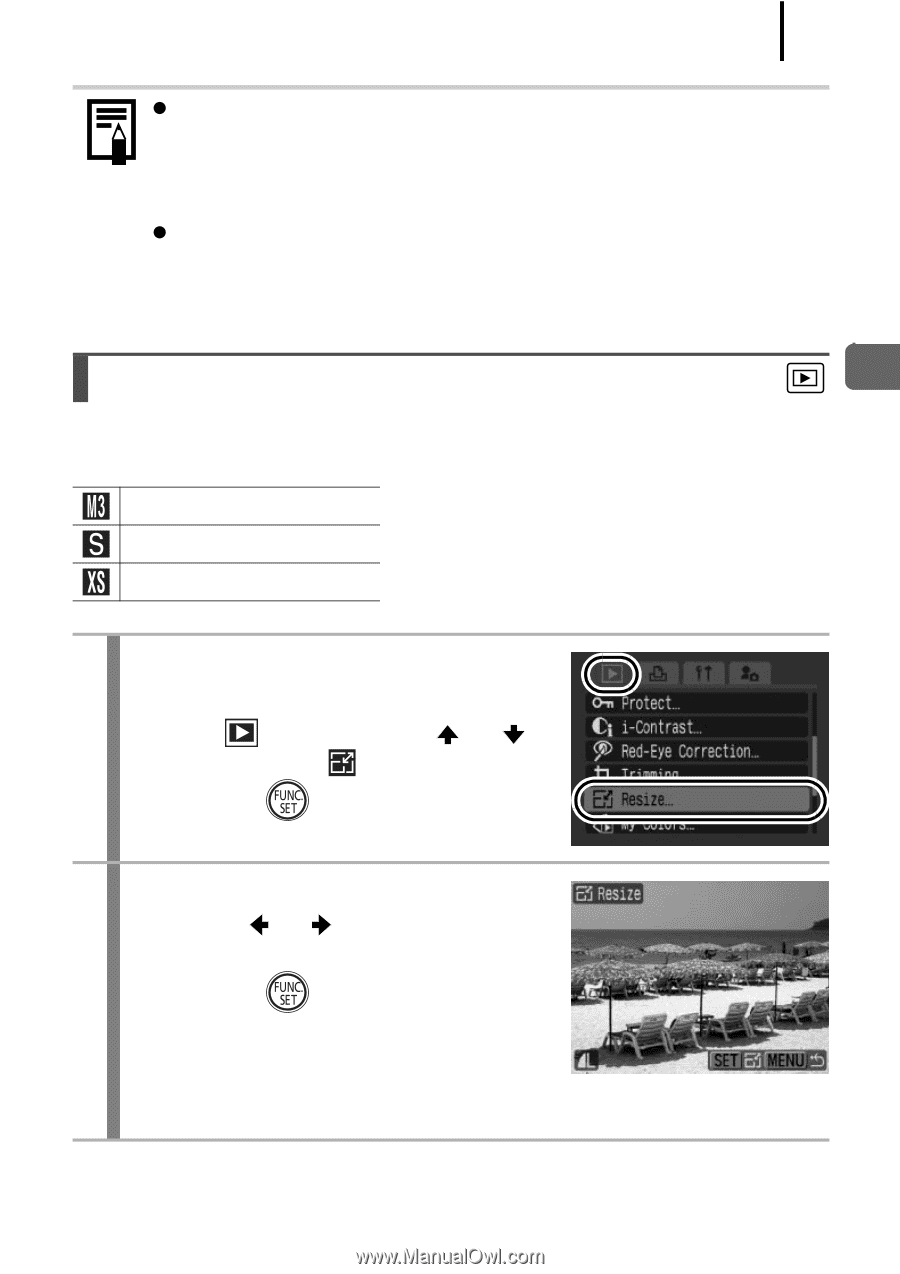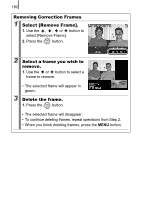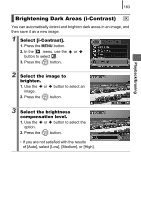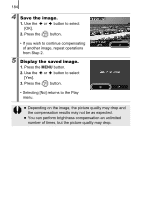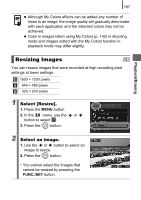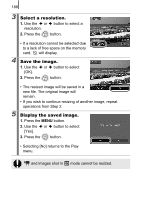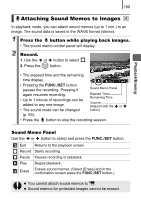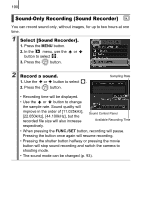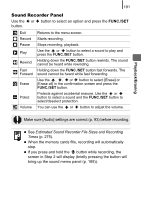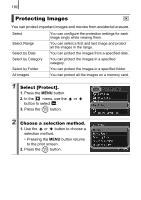Canon SX10IS PowerShot SX10 IS Camera User Guide - Page 189
Resizing Images
 |
UPC - 013803100785
View all Canon SX10IS manuals
Add to My Manuals
Save this manual to your list of manuals |
Page 189 highlights
Playback/Erasing 187 z Although My Colors effects can be added any number of times to an image, the image quality will gradually deteriorate with each application and the intended colors may not be achieved. z Color in images taken using My Colors (p. 142) in shooting mode and images edited with the My Colors function in playback mode may differ slightly. Resizing Images You can resave images that were recorded at high recording pixel settings at lower settings. 1600 × 1200 pixels 640 × 480 pixels 320 × 240 pixels 1 Select [Resize]. 1. Press the MENU button. 2. In the menu, use the or button to select . 3. Press the button. 2 Select an image. 1. Use the or button to select an image to resize. 2. Press the button. • You cannot select the images that cannot be resized by pressing the FUNC./SET button.