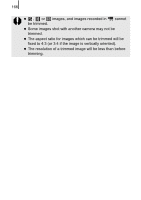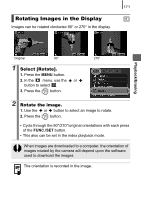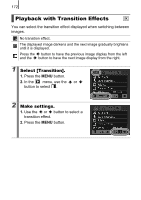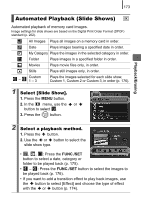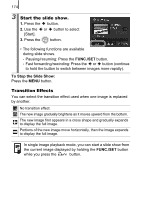Canon SX10IS PowerShot SX10 IS Camera User Guide - Page 171
Editing Movies
 |
UPC - 013803100785
View all Canon SX10IS manuals
Add to My Manuals
Save this manual to your list of manuals |
Page 171 highlights
169 Editing Movies You can delete portions of recorded movies. Movies 1 second or longer before editing can be edited in 1second increments, but those that are protected or less than 1 second long cannot be edited. Playback/Erasing 1 Select [Edit]. 1. In the movie control panel, use the or button to select . 2. Press the button. • The movie editing panel and the movie editing bar will display. 2 Edit the movie. Movie Editing Panel 1. Use the or button to select (Cut Beginning) or (Cut End). 2. Use the or button to specify the cut point ( ). • While moving the cut point using the or button, is displayed at each 1 second interval, allowing you to cut the movie at the indicated point. Movie Editing Bar • Even if you specify the cut point at a position other than , selecting will delete the beginning portion of the movie up to the point just before your specified cut point, and selecting will delete the latter portion of the movie from the point just after your specified cut point. The edited movie will be saved. • To check a temporarily edited movie, select (Play) and press the FUNC./SET button. • To continue editing, repeat Step 2. • Selecting (Exit) cancels the edit and restores the movie control panel.