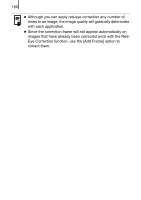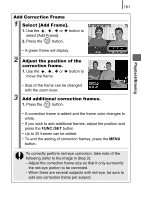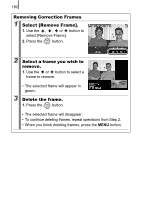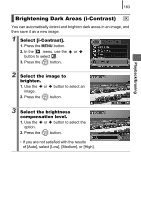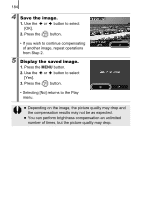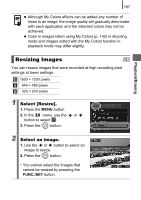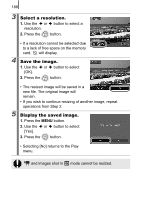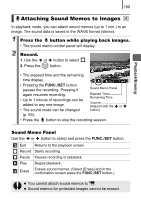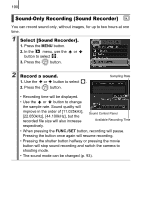Canon SX10IS PowerShot SX10 IS Camera User Guide - Page 187
Adding Effects with the My Colors, Function
 |
UPC - 013803100785
View all Canon SX10IS manuals
Add to My Manuals
Save this manual to your list of manuals |
Page 187 highlights
185 Playback/Erasing Adding Effects with the My Colors Function You can add effects to recorded images (stills only) using the My Colors function. The following selection of My Colors effects is available. For details, see p. 142. Vivid Neutral Sepia B/W Positive Film Lighter Skin Tone Darker Skin Tone Vivid Blue Vivid Green Vivid Red 1 Select [My Colors]. 1. Press the MENU button. 2. In the menu, use the or button to select . 3. Press the button. 2 Select an image. 1. Use the or button to select an image. 2. Press the button.
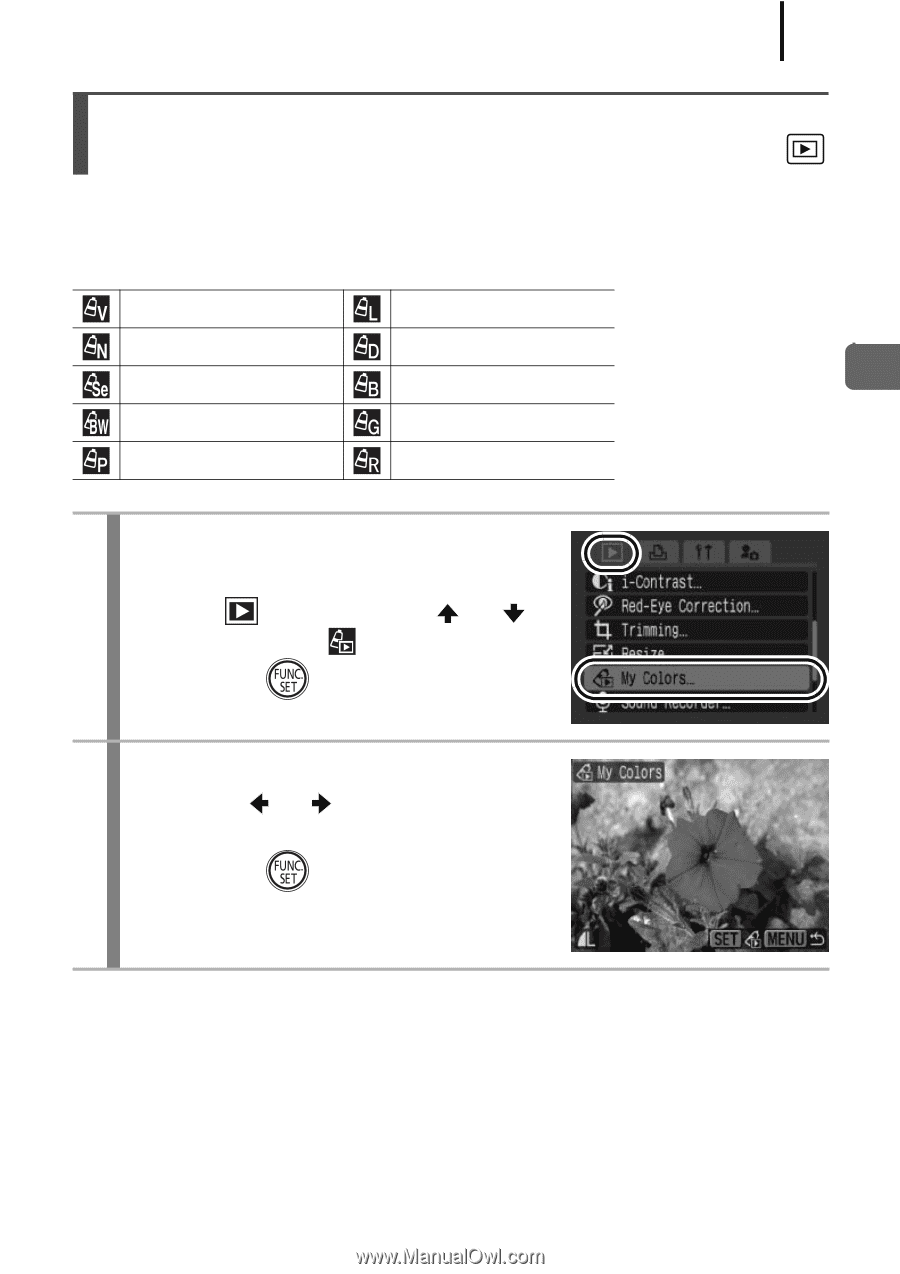
185
Playback/Erasing
You can add effects to recorded images (stills only) using the My
Colors function. The following selection of My Colors effects is
available. For details, see p. 142.
Adding Effects with the My Colors
Function
Vivid
Lighter Skin Tone
Neutral
Darker Skin Tone
Sepia
Vivid Blue
B/W
Vivid Green
Positive Film
Vivid Red
1
Select [My Colors].
1.
Press the
MENU
button.
2.
In the
menu, use the
or
button to select
.
3.
Press the
button.
2
Select an image.
1.
Use the
or
button to select an
image.
2.
Press the
button.