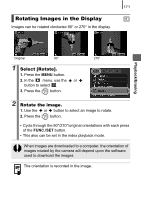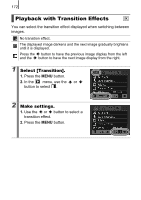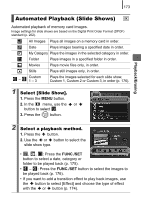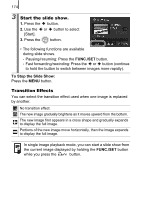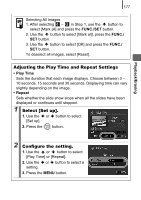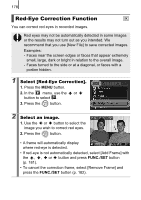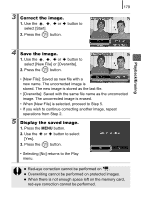Canon SX10IS PowerShot SX10 IS Camera User Guide - Page 176
Transition Effects, Start the slide show.
 |
UPC - 013803100785
View all Canon SX10IS manuals
Add to My Manuals
Save this manual to your list of manuals |
Page 176 highlights
174 3 Start the slide show. 1. Press the button. 2. Use the or button to select [Start]. 3. Press the button. • The following functions are available during slide shows. - Pausing/resuming: Press the FUNC./SET button. - Fast forwarding/rewinding: Press the or button (continue to hold the button to switch between images more rapidly). To Stop the Slide Show: Press the MENU button. Transition Effects You can select the transition effect used when one image is replaced by another. No transition effect. The new image gradually brightens as it moves upward from the bottom. The new image first appears in a cross shape and gradually expands to display the full image. Portions of the new image move horizontally, then the image expands to display the full image. In single image playback mode, you can start a slide show from the current image displayed by holding the FUNC./SET button while you press the button.