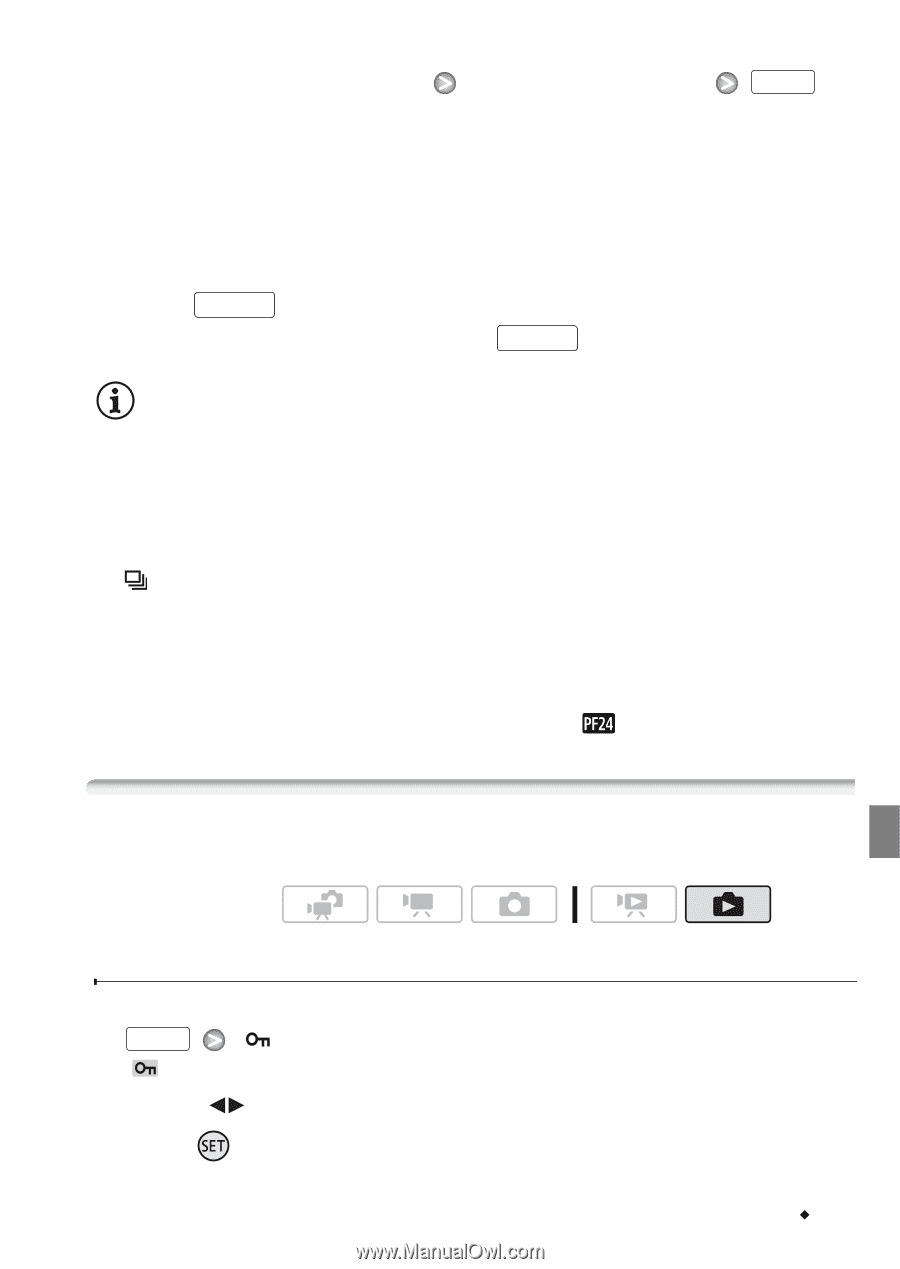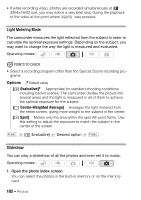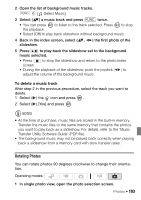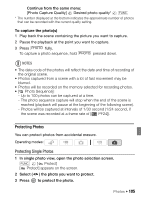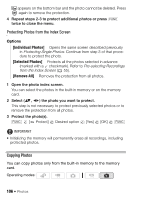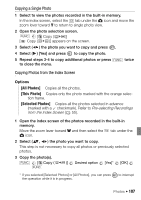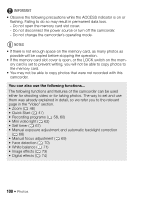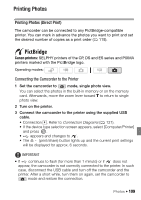Canon Vixia HF S11 VIXIA HF S11 Instruction Manual - Page 105
Protecting Photos
 |
UPC - 013803116403
View all Canon Vixia HF S11 manuals
Add to My Manuals
Save this manual to your list of manuals |
Page 105 highlights
Continue from the same menu: [Photo Capture Quality] Desired photo quality* FUNC. * The number displayed at the bottom indicates the approximate number of photos that can be recorded with the current quality setting. To capture the photo(s) 1 Play back the scene containing the picture you want to capture. 2 Pause the playback at the point you want to capture. 3 Press PHOTO fully. To capture a photo sequence, hold PHOTO pressed down. NOTES • The data code of the photos will reflect the date and time of recording of the original scene. • Photos captured from a scene with a lot of fast movement may be blurred. • Photos will be recorded on the memory selected for recording photos. • [ Photo Sequence]: - Up to 100 photos can be captured at a time. - The photo sequence capture will stop when the end of the scene is reached (playback will pause at the beginning of the following scene). - Photos will be captured at intervals of 1/30 second (1/24 second, if the scene was recorded at a frame rate of [ PF24]). Protecting Photos You can protect photos from accidental erasure. Operating modes: Protecting Single Photos 1 In single photo view, open the photo selection screen. FUNC. [ Protect] [ Protect] appears on the screen. 2 Select ( ) the photo you want to protect. 3 Press to protect the photo. Photos Š 105